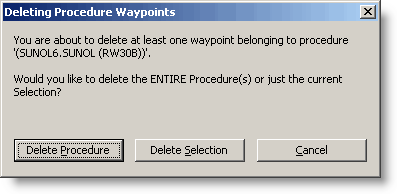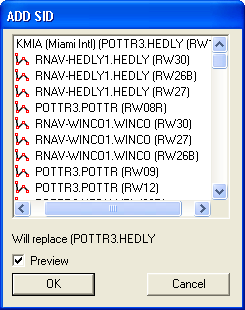
You can add pilot-nav Standard Instrument Departures (SIDs) and Standard Terminal Arrivals (STARs)to your FliteStar route after entering a route with a departure and destination. A pilot-nav SID, as opposed to a vector SID, is one that has specific waypoints and altitudes as part of the procedure.
| NOTE | When selecting a procedure, verify with your paper or electronic terminal charts that the procedure is still valid and has not been replaced or modified. Navigational data is updated every 28 days, so changes during the previous 28 days may not occur until the next update cycle. |
To add or replace a SID:
Open the Add SID dialog box by using one of the following methods:
Click Preflight > Add/Replace SID for [Route].
In the RoutePack List, right-click a route and choose Add/Replace SID from the shortcut menu.
In the RoutePack, right-click the departure airport and choose Add/Replace SID from the shortcut menu.
In the Enroute Charts View, right-click a route line and choose Add/Replace SID from the shortcut menu.
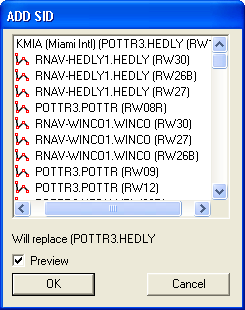
Select the Preview check box to display a preview of a selected SID in the enroute view. Click the plus sign (+) next to each procedure to review the waypoints before accepting a selection.
Select a SID from the list.
Click OK.
After you make a selection, the waypoints for the procedure appear in your route. In the RoutePack List, the departure and transition name, along with runway information, appears in parentheses after each procedure waypoint.
To add or replace a STAR:
Open the Add STAR dialog box by using one of the following methods:
Click Preflight > Add/Replace STAR for [Route].
In the RoutePack List, right-click a route and choose Add/Replace STAR from the shortcut menu.
In the RoutePack, right-click the departure airport and choose Add/Replace STAR from the shortcut menu.
In the Enroute Charts View, right-click a route line and choose Add/Replace STAR from the shortcut menu.
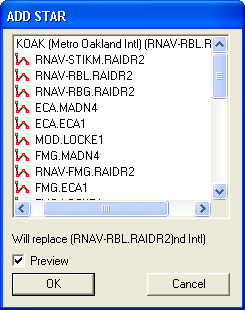
Select the Preview check box to display a preview of each selected STAR in the enroute view. Click the plus sign (+) next to each procedure to review the waypoints before accepting a selection.
Select a STAR from the list.
Click OK.
After you make a selection, the waypoints for the procedure appear in your route. The arrival and transition name, along with runway information appear in parentheses after each procedure waypoint.
To delete one waypoint from the procedure or to delete the entire procedure:
Select a waypoint in the SID or STAR procedure in your route in the RoutePack List.
Right-click on the waypoint and choose Delete from the shortcut menu, or press the DELETE key.
The Deleting Procedure Waypoints dialog appears with the following options:
Click Delete Procedure to delete the entire procedure from the selected route restoring the original airport.
Click Delete Selection to delete the selected waypoint in the route. The remaining waypoints of the SID or STAR are no longer considered part of the procedure, and transition to the standard waypoint labeling in the route list.
Click Cancel.
If you delete all the airports in the SID or STAR procedure, the Deleting Procedure Waypoints dialog box is suppressed. Instead, a dialog box appears stating, "Delete the selected items?". Click Yes to delete the procedure, or click No to cancel.