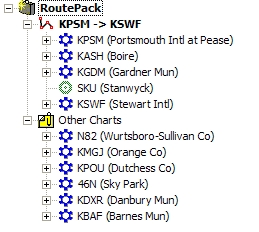
This feature is only available when JeppView 3 is installed on the same machine.
The Other Charts folder contains additional airports and associated terminal charts stored in the RoutePack for quick access. Whenever you select an airport in the Airport List, then drag or paste non-enroute airports or terminal charts into the RoutePack, the Other Charts folder is automatically added to the RoutePack. Airports in the Other Charts folder display in alphabetical order by identifier. You can also add airports and terminal charts to an existing folder.
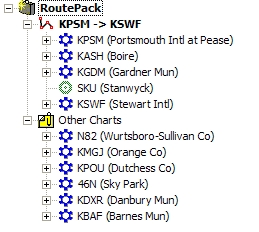
To create an Other Charts folder, select a RoutePack in the RoutePack List and use any of the following methods.
To use the copy-and-paste method:
Select an airport or terminal chart from the Airport List or from a route in the RoutePack List.
Copy the selected items to the clipboard by using one of the following methods:
Press CTRL+C.
Right-click and choose Copy.
Click Edit > Copy.
Click the RoutePack name, and paste the copied items into it by using one of the following methods:
Press CTRL+V.
Right-click the RoutePack name and choose Paste.
Click Edit > Paste.
Use multiple select to select more than one airport or terminal chart.
To drag an airport from the Airport List to the Other Charts folder:
Point to the airport name in the Airport List, and then press and hold the mouse button.
Drag the airport onto the RoutePack name and release the mouse button.
The new airport appears in the Other Charts folder along with its associated terminal charts.
Two right-click areas allow you to add an airport to the Other Charts folder of a route.
Right-click an airport in the Enroute Charts View and select Add [airport] to [RoutePack name]: Other Charts.
Right-click an airport in the Airport List and select Add [airport] to [RoutePack name]: Other Charts. If the airport is not already contained in the RoutePack, the airport is displayed in the Other Charts folder with its associated terminal charts.
To remove the Other Charts folder or airports and terminal charts from the Other Charts folder, you can take any of the following actions:
Right-click the Other Charts folder in the RoutePack List and select Delete. This action removes the Other Charts folder and all the contents.
Select the Other Charts folder and press the DELETE key. This action removes the Other Charts folder and all the contents.
Select an airport or terminal chart in the Other Charts folder and press the DELETE key.
Right-click an airport or terminal chart in the Other Charts folder and select Delete.