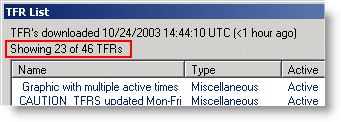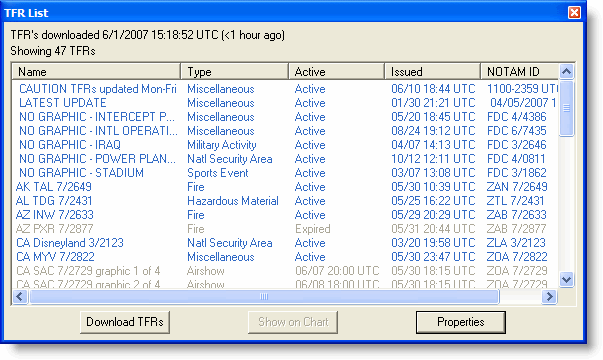
FliteStar downloads temporary flight restrictions (TFRs) directly from an FAA web site and overlays the information visually on the Enroute Chart view.
To obtain the latest TFRs, do one of the following while connected to the Internet:
Click the Get TFRs button on the Quick Bar toolbar.
Click Preflight > Download TFRs.
Click View > TFR Controller, and then click the Download TFRs button at the bottom of the TFR list.
| NOTE | If you are using Norton Internet Security, you
may have problems downloading current TFRs. Configure Norton Internet
Security so that it does not load on startup when the computer
boots. Restart the computer and you should be able to connect
to get the current TFRs and then restart Norton Internet Security
afterward.
If you are using Norton AntiVirus 2007, there is an add-on package which does popup blocking, advertisement blocking and privacy. If you turn off those functions, you should be able to download the TFR data. There is no need to turn off the firewall. |
After the TFRs download, they appear in the Enroute Charts View, and a new TFR List box appears with all of the TFRs. You can move the new window by pointing to the title bar, pressing the mouse button, and dragging the window.
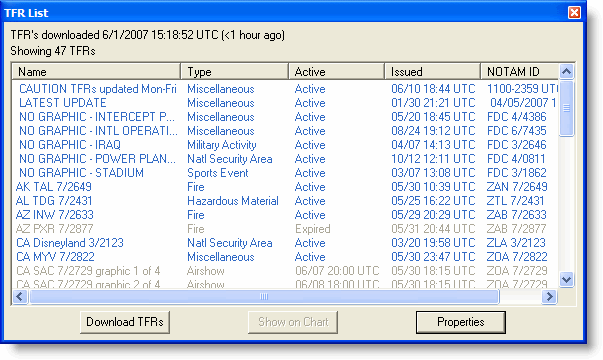
If you move the window to any edge of the screen, it will dock like the Airport List and RoutePack List. To undock the list, double-click the title bar at the top of the docked list, or hold the CTRL key and drag it back to the center of the screen.
| NOTE | TFRs are stored on your local hard drive. The date stamp at the top of the TFR List tells you when the TFRs were last updated on your computer. It is a good idea to update this list immediately before your flight. |
Use one of the following methods to view the properties of a TFR:
Select a TFR in the TFR List, and then click Properties.
Right-click a TFR in the TFR list or on the Enroute Charts View, and choose Properties from the shortcut menu.
Double-click a graphical depiction of a TFR in the Enroute Charts View.
From the TFR List, use one of the following methods to view a TFR on the enroute chart:
Double-click a TFR. The map re-centers and re-scales to show it.
Select a TFR, and then click Show on Chart.
Right-click a TFR in the TFR List, and choose Show on Chart from the short cut menu.
Click the TFR button in the Weather toolbar to display or hide TFRs in the Enroute Charts View.

You can hide some TFRs in the list to make it easier to see the TFRs that are relevant to your flight. Applying these filters to the list does not affect what FliteStar displays on the enroute chart.
To filter the TFR List:
Right-click anywhere in the list and choose Filter List from the shortcut menu.
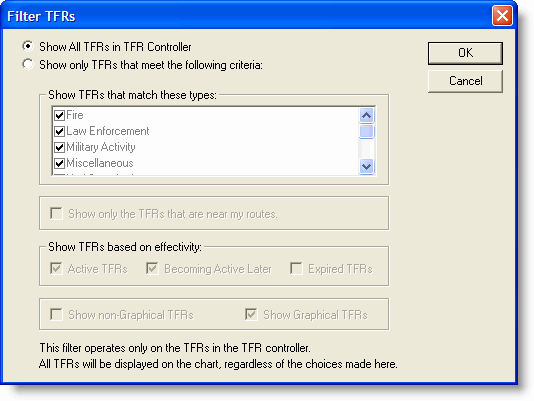
Select Show only TFRs that meet the following criteria.
Select the types of TFRs to be listed in the TFR Controller. Regardless of the filters you set in the Filter TFRs dialog box, all TFRs display on the enroute chart.
Select whether to include only the TFRs near your routes.
This will filter the TFRs to display only those within approximately 100 miles of any of the routes currently loaded in FliteStar.
Select the effectivity of the TFRs to be listed in the TFR Controller.
Select whether to include non-Graphical and Graphical TFRs.
FliteStar’s graphical TFRs are drawn from the data provided by the FAA. It is the same information that FSS briefers have available. Non-graphical TFRs are general notices that do not have specific geographic information associated with them.
Always check whether a filter is applied to the list by looking at the information at the top of the list (shown in a red box in the illustrations below). If a filter is not applied, it displays the number of all available TFRs:
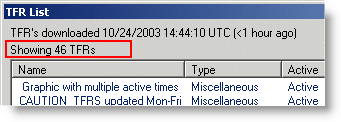
With a filter applied, the listing changes to display the number of TFRs in comparison to the number of available TFRs: