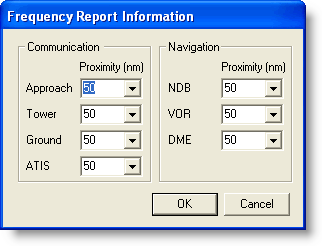
The Frequency Report gives you location and frequency information about the Airports, VORs, and NDBs, and other navaids along your route.
Use one of the following methods to view the Frequency Report:
Click Preflight > Reports > Frequency Report.
Click the Reports tab in the active view and click the Freq Report button.
Use the drop-down menu, if necessary, to select the route for which you want the report. The Frequency Report displays in the active view.
To view Plain Language Route information and Notes, right-click inside the Frequency Report and click Optional Blocks from the shortcut menu. Select the features you want in the report.
To modify the communication and navigation proximity settings in the Frequency Report:
Right-click inside the Frequency Report and choose Edit Settings from the shortcut menu. The Frequency Report Information dialog box appears.
Use the scroll-bar arrows to select the distance on either side of your route for which you want the system to display navaids. The choices range from 0-90 nautical miles.
| NOTE | The larger the values in the proximity fields, the longer your Frequency Report becomes. |
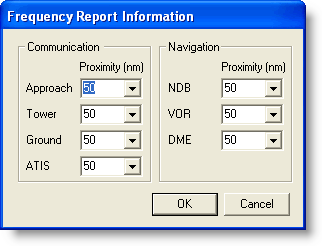
To print the Frequency Report, use one of the following printing options:
While viewing the report, click File > Print > Print Report.
While viewing the report, click the Print button in the Standard toolbar.
Click the Trip Kit button in the Quick Bar toolbar, and select Frequency under the Reports category. Click Print or Print Preview.