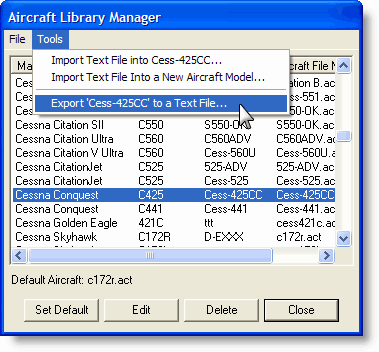
FliteStar allows you to import and export aircraft models as text files, which is useful for viewing aircraft models, comparing models, and editing and creating aircraft models. This is an advanced way to modify aircraft model data. You can also import another aircraft model file (.act) into FliteStar that you might have downloaded from the Jeppesen Aircraft Model Exchange, received from a friend, or from Jeppesen Technical Support.
To export an aircraft model to a text file:
Click Edit > Default Aircraft.
Select the aircraft model in the Aircraft Library Manager dialog box that you want to export.
Click Tools > Export [Aircraft Model]. This opens the Directory where your aircraft files are stored.
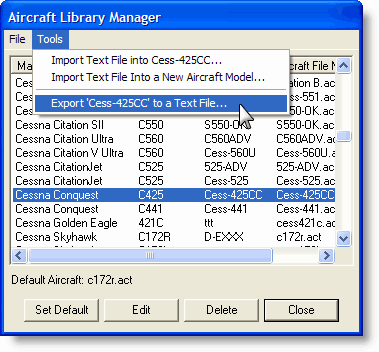
Click the Save in drop-down menu to select the drive and folder into which you want to save the model.
Enter a file name, including the .txt extension.
Click Save.
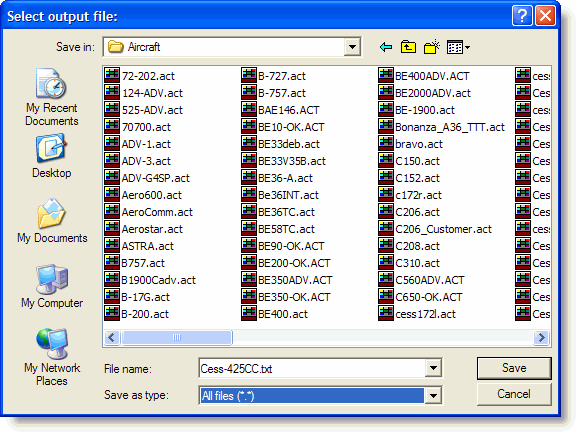
To import a new aircraft model from a text file:
Click Edit > Default Aircraft.
In the Aircraft Library Manager dialog box, click Tools > Import Text Files Into a New Aircraft Model.
Browse to where the text file resides, and click Open.
To import another aircraft model file (.act) that you might have downloaded from the Jeppesen Aircraft Model Exchange, received from a friend, or from Jeppesen Technical Support:
Close FliteStar.
Place the .act file in one of the following directories based upon your computer setup:
[root]:\Users\Public\Jeppesen\Common\Aircraft (Windows Vista and Windows 7)
[root]:\Program Files\Jeppesen\Common\Aircraft (Windows XP)
[root]:\Jeppesen\Common\Aircraft (Windows XP)
Open FliteStar.
Click Edit > Default Aircraft, and search for the new aircraft in the Aircraft Library Manager dialog box.
To add or update aircraft data from a text file:
Click Edit > Default Aircraft.
Select the aircraft you want to update, and click Tools > Import Text Files Into [Selected Aircraft Model].
Select the text file you want to import.
The text format for importing and exporting resembles a typical Windows .INI file. The best way to understand the format of the aircraft model is to export an existing aircraft model and look at the file. Modifying an existing model is much easier than creating a file from scratch.
Aircraft model text files consist of sections, and attribute lines pertinent to those sections.