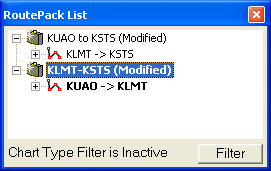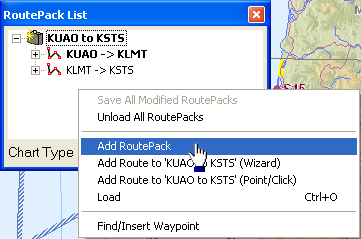
You can move and copy routes and waypoints between RoutePacks. In the example below, a new RoutePack is created, then an existing route is cut from its original RoutePack and pasted into the new RoutePack. You can perform the same edits with portions of a route.
Right-click in the open space of the RoutePack List to open the RoutePack right-click menu. Select Add RoutePack.
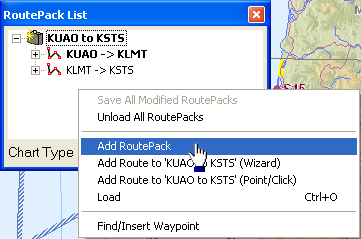
The RoutePack Properties dialog opens. Here we give new RoutePack the same name as the route to be moved into it, KLMT->KSTS.
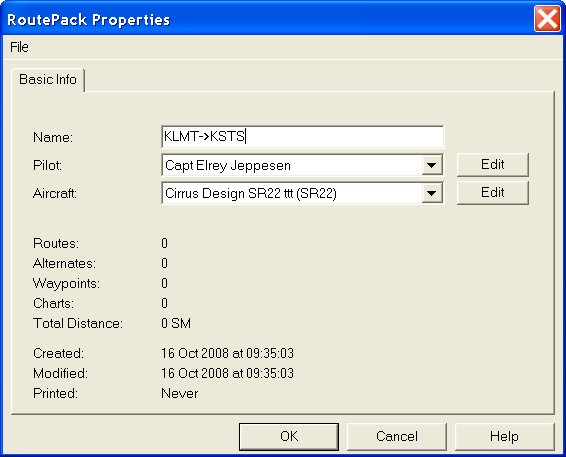
Click OK to add the new RoutePack to the list.
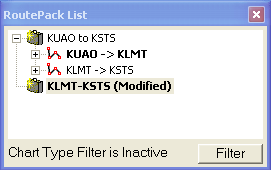
In the RoutePack List, highlight the route you want to move or copy.
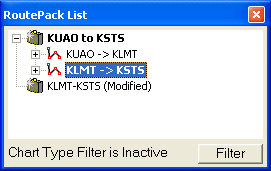
Right-click on the route name to open the route right-click menu. Cut or copy the route to be moved.
| NOTE | Select Cut to move the route out of the original RoutePack. Select Copy if you want to leave a copy of the route in the original RoutePack. You can use the commands or the hotkeys shown on the right side of the menu, or simply drag the route to the new RoutePack to cut and move it. |
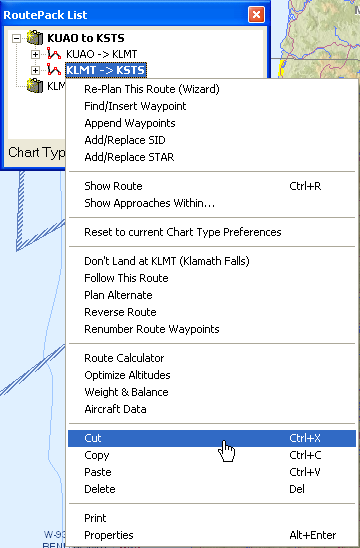
A tooltip confirms your action.
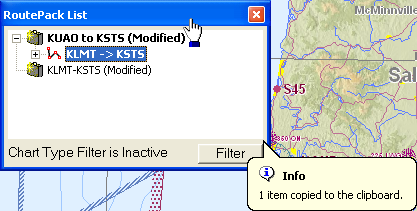
Right-click on the new Routepack to open the RoutePack right-click menu, and select Paste. You can also use the hotkeys shown in the menu, or drop the route to paste it into the RoutePack.
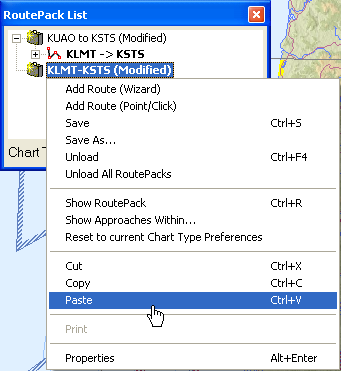
The route now resides in the new RoutePack. Both RoutePacks are shown as "(Modified)" because they have been changed. Use File->Save or the CTRL+S hot keys to keep the changes.