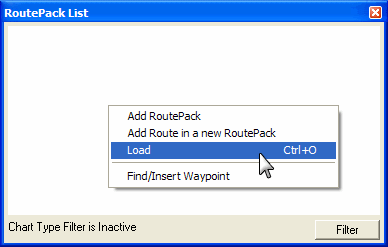Loading a RoutePack
Loading a RoutePack is the same as opening a saved RoutePack that resides on your hard drive or other media device.
To load a saved RoutePack, do one of the following:
-
Click File > Load and select the RoutePack file.
-
Click File and then click one of the recently loaded RoutePacks at the bottom of the File menu.
-
Click the Load button,  , in the Standard toolbar and select the RoutePack file.
, in the Standard toolbar and select the RoutePack file.
-
Right-click a blank area of the RoutePack List, and choose Load from the shortcut menu.
-
Press CTRL+O.
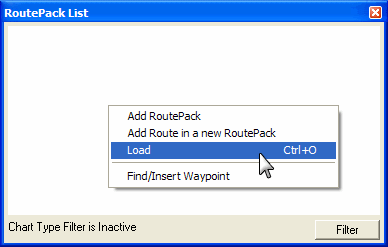
| WARNING |
RoutePacks created in JetPlanner will not load in FliteStar. |
Loading a RoutePack is different than opening a file. After you load a RoutePack in FliteStar, it stays there until you unload it, even if you exit and reenter the program. When you load a RoutePack, any currently-loaded RoutePacks stay in the RoutePack list in addition to the newly-loaded RoutePack. If you no longer want a RoutePack displayed in the RoutePack List, you need to unload it or delete it.
Press CTRL+L to show or hide the RoutePack List.
![]() , in the Standard toolbar and select the RoutePack file.
, in the Standard toolbar and select the RoutePack file.