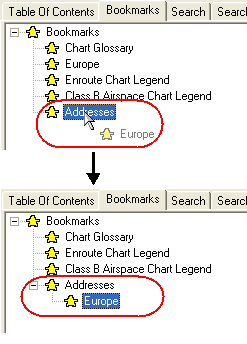
This feature is only available when JeppView 3 is installed on the same machine.
Use the Bookmarks tab to bookmark topics that you frequently review. You can quickly access your favorite topics by selecting them from this tab. The system provides two methods of adding a topic to the Bookmarks tab.
Select any book or topic in the Table of Contents.
Click the Add bookmark button.
Right-click any book or topic in the Table of Contents.
Choose Add bookmark from the shortcut menu.
You can create as many bookmarks as you like. After you have added your bookmarks, you can organize them in a way that best suits your needs by creating folders, moving the bookmarks to different areas of the list, renaming bookmarks, and removing bookmarks that you no longer use.
To add a folder into which you can move your bookmarks:
Click the Bookmarks tab.
Right-click any existing bookmark and choose Create Folder.
The system creates a new folder below the selected bookmark. At this time, you can rename and move your folder.
You can move any of your bookmarks to different areas within the Bookmarks tab. To move a bookmark:
Click an existing bookmark to select it.
While holding the mouse button, move the bookmark to the desired location. Releasing the bookmark on another existing bookmark places it underneath it in a separate level.
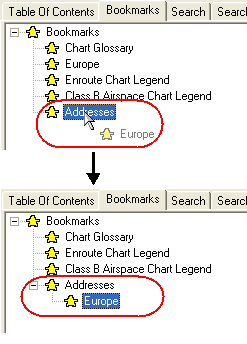
You can create many levels of bookmarks.
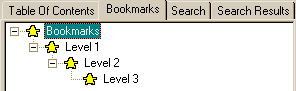
To rename a bookmark:
Right-click an existing bookmark and choose Rename Item.
Enter a new name.
To remove a bookmark that you no longer need, click an existing bookmark and perform one of the following actions:
Right-click the bookmark and choose Remove Item.
Press the DELETE key.
Click the Remove bookmark button.