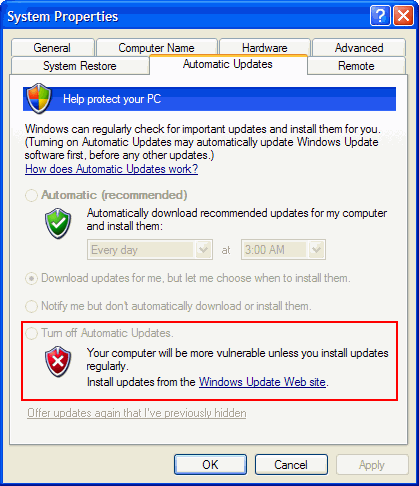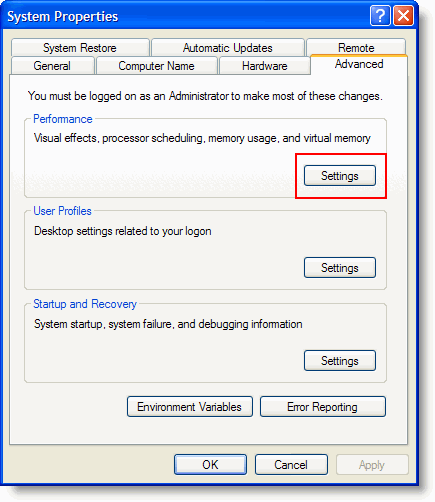
Occasionally, FliteStar displays an Out of Memory error when trying to connect to DUAT/S (CSC or DTC). To resolve the error, try the following resolutions. If the first resolution does not work, try the next one.
This problem can occur if virtual memory has been disabled. To enable virtual memory, follow these steps (Windows XP):
Click Start > Settings > Control Panel.
Double-click the System icon.
In the System Properties dialog box, click the Advanced tab, and then click Settings under the Performance section.
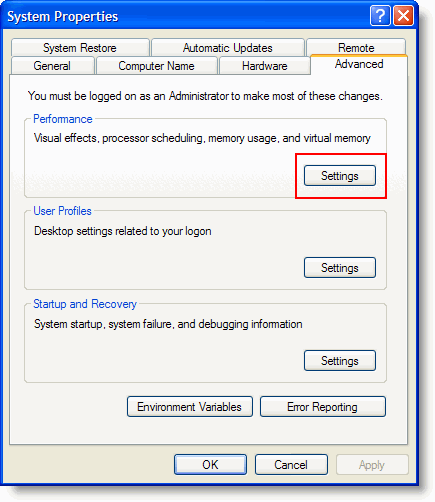
In the Performance Option dialog box, click the Advanced tab.
Click Change under the Virtual memory section.

Highlight the associated drive.
Select System managed size. If you must use your own custom settings, allow as much space as possible for the maximum size.
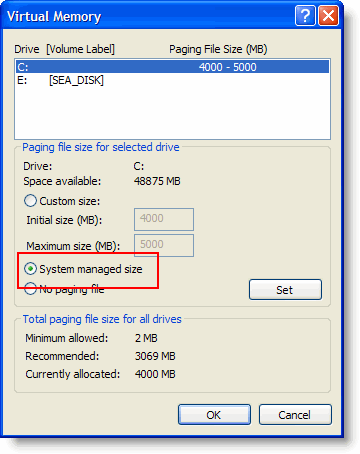
Click Apply and OK as necessary to exit the screens.
Restart the computer and try FliteStar again.
Jeppesen Technical Support has had many reports of the problem being caused by not having any entries in the Route of Flight field in the DUATS Flight Plan form:
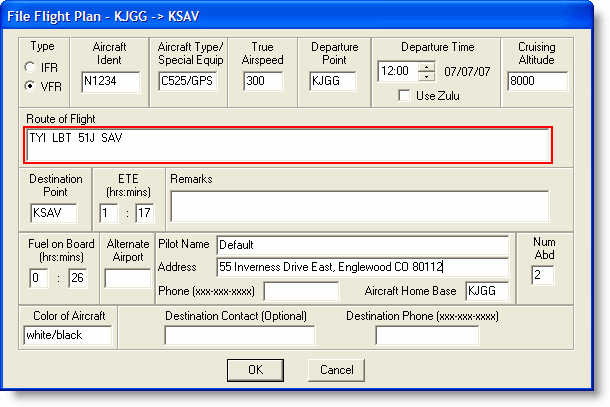
Select the Automatically detect settings check box in the Internet Explorer settings.
Open Internet Explorer.
Click Tools > Internet Options.
On the Connections tab, click LAN Settings.
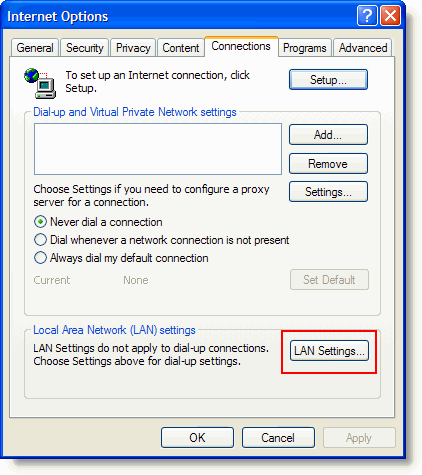
Select the Automatically detect settings check box.
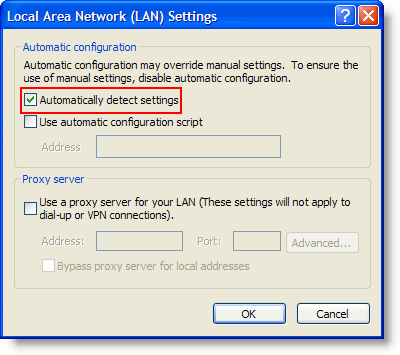
Click OK, then Apply and OK on the Internet Options screen.
Exit Internet Explorer and open it up again. Start FliteStar and see if the error reoccurs.
Manually enter the IP address and port.
Restart the computer.
Open FliteStar and click on the Weather tab.
In the DUATS Controller, selected the DUAT/S Internet provider in the Weather Provider drop-down menu.
Click Setup.
Manually enter the IP address and port for the DUAT/S service as below:
CSC DUATS: direct.duats.com & Port 23 or 80.
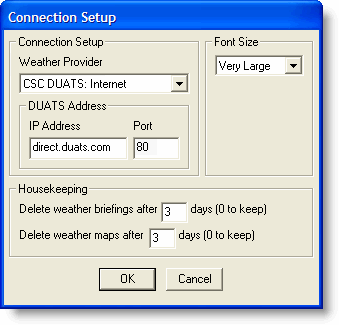
DTC DUAT: faa.duat.com or 63.67.146.199 & Port 8096.
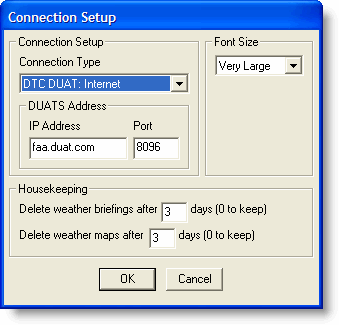
Another fix that has worked for some customers is to disable the automatic Windows Updates.
In Windows XP, right-click My Computer and choose Properties.
In the Automatic Updates tab, select Turn off Automatic Updates.
Click Apply, and then OK.
Restart the computer and try FliteStar again.