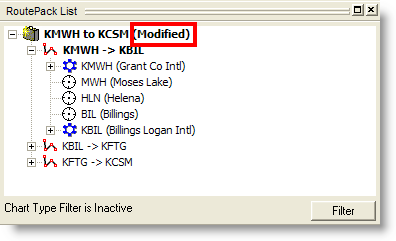
When a new RoutePack is created or an existing one is modified, it is marked in the RoutePack List as [Modified] until it is saved. FliteStar enables you to save your RoutePack under its current name or a new name.
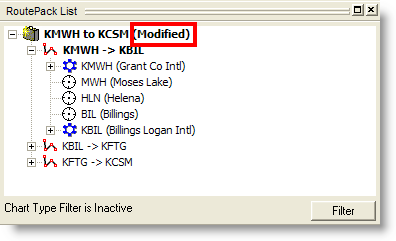
To save a RoutePack under the same name, select the RoutePack and do one of the following:
Click File > Save.
Click the Save button in the Standard toolbar.
Press CTRL+S.
Click Save in the right-click menu.
To save a RoutePack under a different name, select the RoutePack and do one of the following:
Click File > Save As.
Right-click the RoutePack and choose Save As from the shortcut menu.
To save multiple RoutePacks at one time:
Right-click a blank area within the RoutePack List.
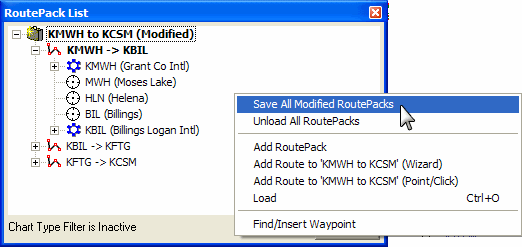
Choose Save All Modified RoutePacks from the shortcut menu.