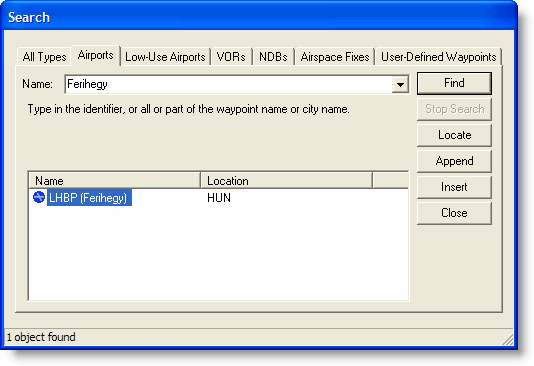
The Chart Search function allows you to search for airports, low-use airports, VORs, NDBs, intersections, and user-defined waypoints.
Open the Search dialog box by doing one of the following:
Click the Search button on the Chart toolbar.
Click Chart > Search.
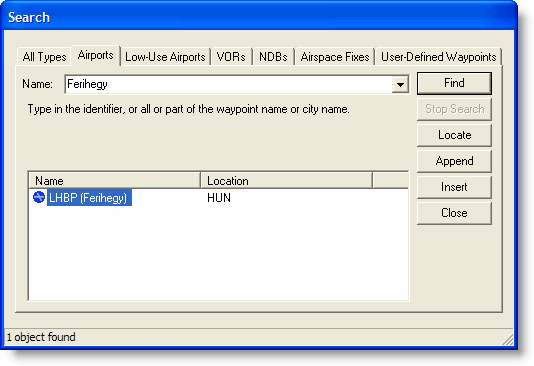
To perform a search:
Select the type of waypoint to search for by clicking on the appropriate tab at the top of the Search dialog box. When the All Types tab is selected, all chart objects will be searched.
Type all or part of the waypoint name and click Find. Use question marks (?) to include a wildcard in your entry. For example, River?i matches Riverside, Riverview, etc.
Select the match you want from the list.
Click Locate to move the chart to the waypoint location. A blinking arrow points to the waypoint.
Click Close when you are finished.
To insert a waypoint anywhere within a route:
In the RoutePack list, right-click the waypoint that is to follow the new waypoint.
Choose Find/Insert Waypoint.
Find and select your waypoint using the above procedure.
Click Insert to insert the waypoint in above the currently-selected waypoint.
To add a waypoint to the end of a route:
Right-click on the route or on any waypoint in the route to be appended.
Choose Find/Insert Waypoint.
Find and select your waypoint using the above procedure.
Click Append to add the waypoint to the end of the route.