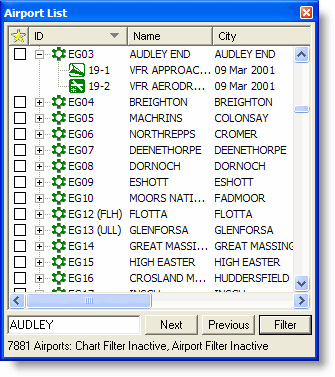This feature is only available when JeppView 3 is installed on the same machine.
The Airport List window contains an airport search function. When you enter any portion of an airport’s name, identifier, city, or state in the Airport List window search field, the first airport in the list that matches the criteria appears at the top of the Airport List. Click the Next and Previous buttons to move to other matching airports.
To search for an airport in the Airports List:
Type the desired search criteria into the search field in the Airport List window. The first airport in the list that matches the criteria appears in the first line of the Airport List.
Click the Next button. The next airport that matches the search criteria becomes the first line of the Airport List. To find the next matching airport, click the Next button again. When you have gone through all matches, FliteStar loops around to the first matching airport.
Click Previous to go through the list in reverse order.
![]()
Search single columns in the Airport List by using the format "Column=Search text". For example, to search for an airport in the city of Livingston, type City=Livingston in the search field. In this example, search results include all airports within a city called Livingston, but do not include airports called Livingston, such as Livingston Co Airport (KOZW) in Howell, MI.
In cases where European VFR airports do not have assigned ICAO identifiers, Jeppesen assigns them identifiers in the format of the two-letter country identifier followed by two numbers. The assigned airport designator is not official and not to be used for official paperwork, such as filing a flight plan. The easiest way to find airports of this nature is to enter the airport or city name in the Search field.