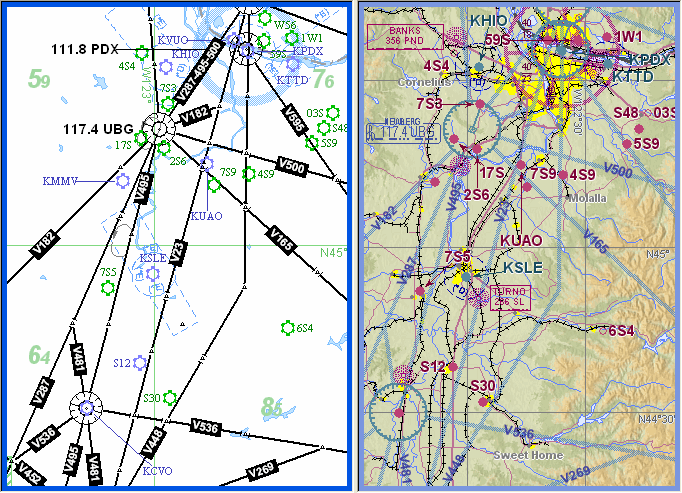
The split screen allows you to see two views on screen at the same time. For example, you may want to display a small portion of your route in the raster chart alongside a vector view of the entire route. Your position, route, waypoints, and track are displayed on both screens simultaneously.
Live weather appears only in the right-hand pane when the view is split.
There are three ways to split and unsplit the Enroute Charts View:
Click View > Split/Remove Split.
Click the Split/Remove Split button on the Chart toolbar.
Press CTRL+Q.
When the screen is split, each side is considered a "view". One view is always active, the "active view", and is designated by a navy blue border. The inactive view has a gray border. When you perform an operation from a menu, toolbar, or right-click, it applies only to the active view.
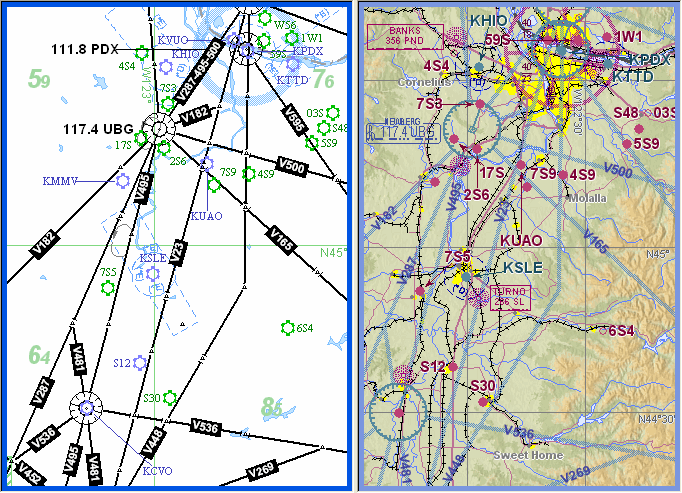
The split screen can be customized to any proportion you desire. Move your cursor over the bar between the two screens; when the cursor changes to a double sided arrow icon, click and drag the bar to size the screens to the desired proportions.