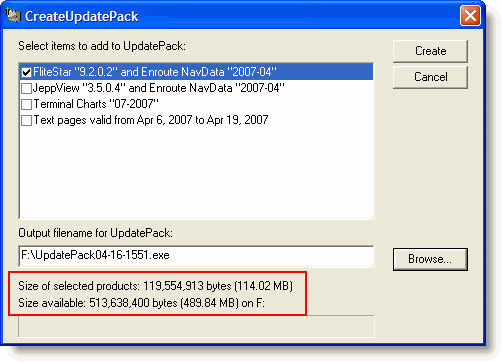
You might prefer to update your entire subscription only on your desktop PC, and then transfer the updated information to another computer using a USB memory device. This is the purpose of the UpdatePack. It gives customers with multiple machines an easy way to copy Jeppesen programs and data from one machine to another. Before creating an UpdatePack, read through the limitations to avoid complications:
You can save an UpdatePack file anywhere; however, avoid keeping old UpdatePacks anywhere in the c:\Jeppesen folder. Any existing UpdatePacks that reside in this folder roll into your new UpdatePack, unnecessarily increasing the file size.
The serial numbers of the Jeppesen software on the origin and target machines must match. Otherwise, the UpdatePacks will not transfer data. In the case of different coverages, the UpdatePacks still work.
UpdatePacks work with the following software versions or later: FliteStar/Map v9.0, JeppView v3.0, and FliteDeck v3.0.
To create an UpdatePack:
Click Start > Programs > Jeppesen > Create UpdatePack.
Select the items that you want to add to the UpdatePack. The disk space requirements appear in the bottom of the window.
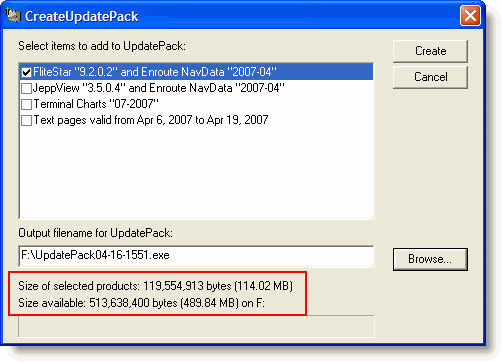
Type the Output filename for UpdatePack, including the drive letter if you specify to save to removable media (example: f:\UpdatePack0904), or click Browse and navigate to the drive and folder in which to save the UpdatePack.
Click Create.
Administrative permission to access the Jeppesen folder(s) is required when program updates become available, whether electronically or on CD. Permission to access the Program Data folder is required for navigational data updates.
To update the data on another computer:
Insert the media (CD, USB drive, and so on) that contains the UpdatePack executable file (example: UpdatePack0904.exe).
Open the CD or other media.
| NOTE | Windows XP may offer to open the media for you, if not, open My Computer and browse to the media drive. |
| NOTE | Windows Vista/7 requires administrative credentials if the UpdatePack contains a FliteStar program update. Administrative permissions are not needed if the UpdatePack contains navigational, terminal charts, and text updates. |
Double-click the UpdatePack executable (example: UpdatePack0904.exe). The UpdatePack dialog box appears with the following tabs:
Welcome — Displays the status of the data on the target computer, compared to the data in the UpdatePack.
This UpdatePack — Displays the contents of the UpdatePack file with the update cycle.
This Computer — Displays information about the Jeppesen programs on the target computer, and which update cycle is installed.
Problems — Only appears if problems exist with the UpdatePack, and states the problem.
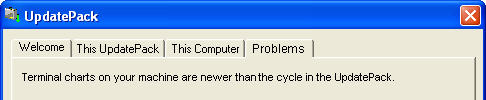
To update the target computer, click Update.