Transfer to Device
There are five ways to transfer data directly to a device, including USB drives, SD cards, and Skybound devices.
- Click on the Transfer to Device button on the service line.
- Drag and drop services to Transfer to Device in the Update Options area.
- Click on the Update button for previously transferred services in the Update Card Data window
- Double click on a service in the Services Area and select Transfer to Device from the pop-up menu.
- Right click on a service in the Services Area and select Transfer to Device from the pop-up menu.
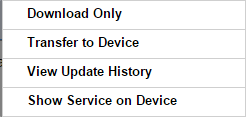
Each of these options transfer a selected service, downloading any data needed in the process. When choosing to download and transfer in one step by using Transfer to Device, your computer must be online throughout the entire process.
If you need to transfer data to multiple SD cards with a Skybound device (G1 or G2), you should safely eject the Skybound device from your computer before switching cards.
To transfer multiple data services at once for a single aircraft, hold down the Shift key or Ctrl key while clicking on each desired service for a single aircraft in the Services Area. Then drag and drop the selected services from the Services Area to the Transfer to Device option in the Update Options Area. You cannot select multiple services across multiple aircraft.
Detect and Update Previously Transferred Services
JDM makes it easy to update data services that were previously transferred to storage media (e.g. SD cards and USB drives). To start the process, simply insert the storage media with the services to be updated into a connector attached to your computer. JDM will automatically detect the presence of the media and will display a window (Update Card Data) showing the services that are already on the media. JDM will also display whether each service residing on the media is out of date, up to date, or is a future cycle. If any data service on the media is out of date, an Update button is made available. To update all services on the media to the most-current available version, click Update. Upon completion of the transfer, the status of the services in the window will be updated.
Note that if any tail filters are applied, this window will not appear until all filters are set to "All".
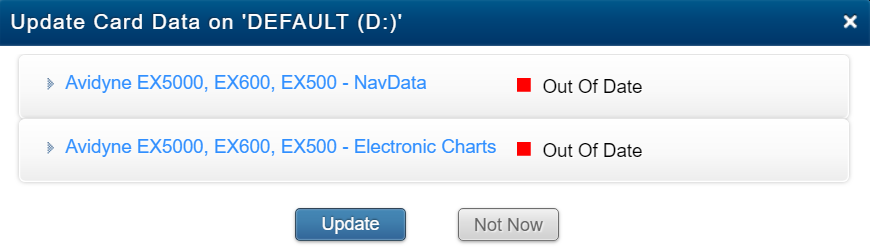
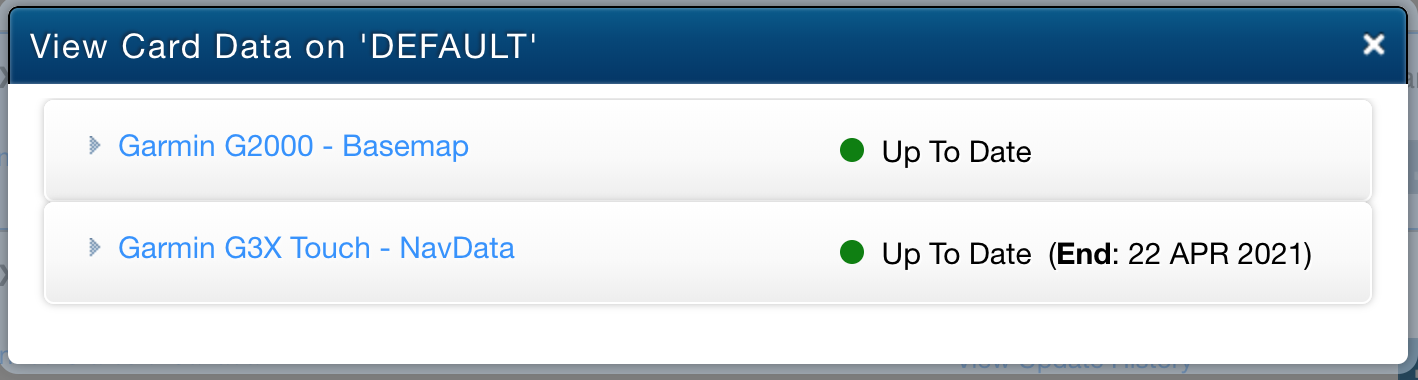
To return to this window, click "JDM" on the top-left corner, then select "Open Device List." From there, click the button next to the media.
Transferring to Device Offline
Jeppesen Distribution Manager has the functionality to download a service to your computer when you are online and transfer the data to a device at a later time when offline. You must be connected to the Internet and logged into Jeppesen Distribution Manager before starting the download process. You can transfer the data at a later time, while offline.
JDM has also developed a mechanism to save fleet operators time during the download process, when updating multiple aircraft with identical services. This mechanism applies to all data types (charts, NavData, terrain, etc). If you subscribe to the same coverage for more than one avionics unit, JDM will download the coverage once and save it for re-use on your computer.
Online
-
Click on a service in the Services Area that is Available for Update. Drag and drop on Download Only in the Update Options Area. Select the media from the Choose a Location dialog box.
-
When the download is complete, the status on the service shows Downloaded. Ready to transfer (offline).

Offline
-
When ready to transfer, select the service that has been downloaded. It is easy to find the service, marked with offline status.
-
Drag and drop the service to Transfer to Device in the Update Options area.
-
JDM displays status messages in the upper right corner of the application.
-
When the transfer process has successfully completed, a message displays with a link to View Alerts and notices. Click on this link to get the latest information on your services prior to flight.
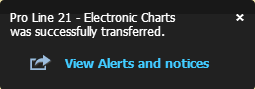
WARNING Do not remove your media until the transfer cycle is complete. Otherwise, data may be incomplete or corrupt.
Transferring to the Hard Drive
Select services need to be transferred to the hard drive in order to be used with the data loading tools. You must be connected to the Internet and logged into Jeppesen Distribution Manager before starting the transfer process for your data services.
-
Click on a service in the Services Area with a status of Available for Update. Choose one of the four methods listed above to Transfer to Device.
-
A pop-up message asks you to specify the location on the hard drive to transfer the data. Enter the location and select Continue in the user-pick directory box. Point to an existing directory.
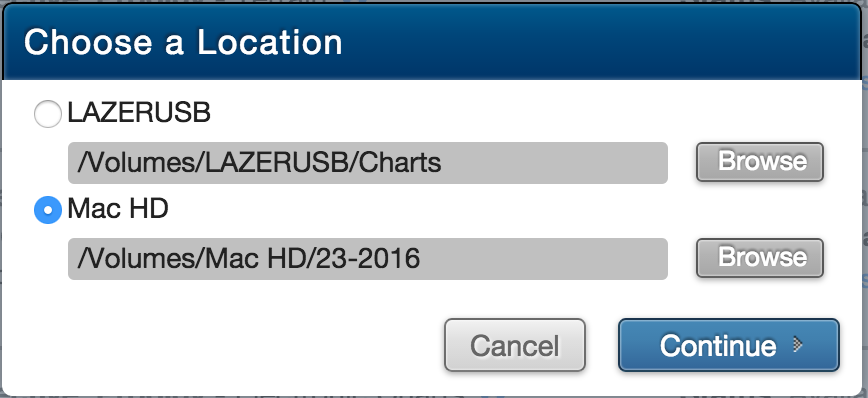
-
The data downloads first and then transfers. JDM displays pop-up messages in the upper right corner with status information.
-
When the transfer process has successfully completed, a message displays with a link to View Alerts and notices. Click on this link to get the latest information on your services prior to flight.
Transferring to Device via Automatic Prompt
JDM does not support transferring data services directly to a DVD. To transfer a data service to DVD, first transfer the data service to the hard drive by following the steps in the section above. Then use a disc writing application on the Mac to write the data to an optical disc.
To see how much space is available on your media before transferring data, hit Ctrl + D. This shortcut will pop up a list of devices plugged into your computer. Click on the media for details on available space.