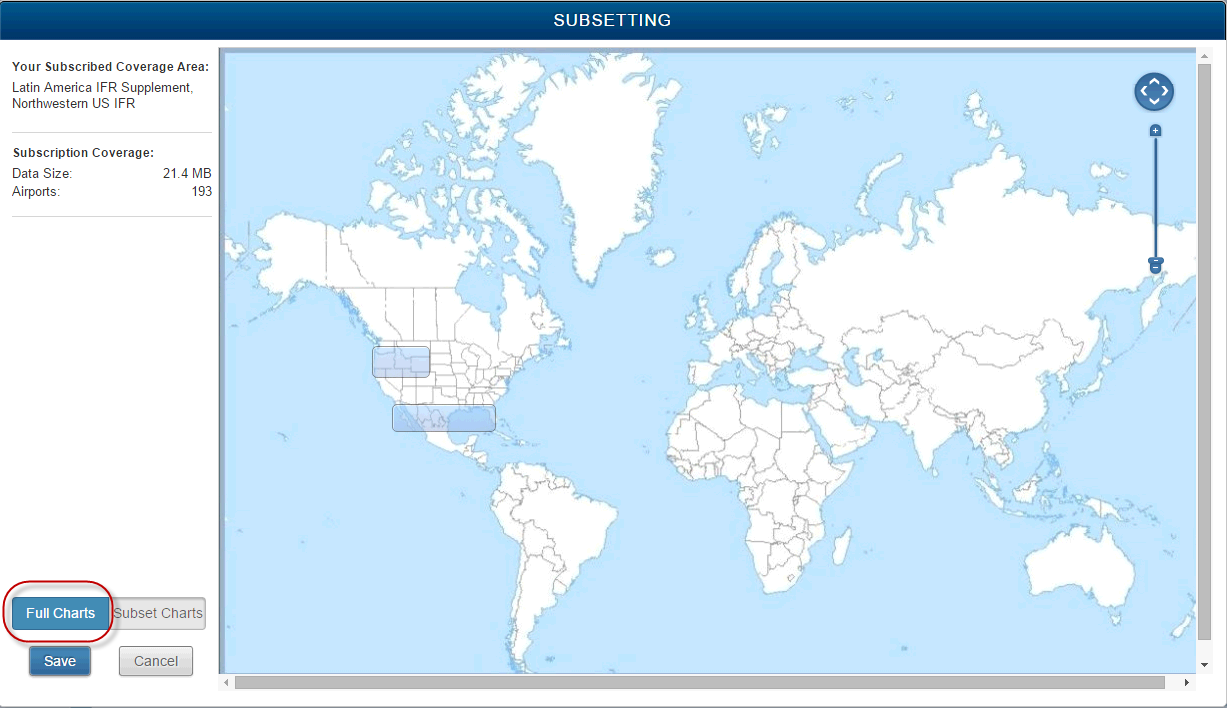Subset Terminal Charts
An added feature of JDM is the ability to subset your electronic charts coverage by specifying a smaller geographical area or by runway length before transferring to the device. This is helpful if your device or avionics system has limited storage capacity. Subsetting only affects the amount of data transferred to the device and loaded into the avionics. Subsetting requires that you first download the full coverage to your computer and then subset the data as shown in the "Steps to subset a chart coverage" section below. When charts are downloaded from the Cloud to your computer, all of the charts in the selected service are loaded to your computer, regardless of your subsetting selections. The subset settings are stored on a server and are synchronized with JDM when the user logs in.
Steps to subset a chart coverage:
-
Click the Subset:Available >> Download Charts link in the lower left section of the service.

-
After completing the download, the link will change to Subset: Not Applied >> Select Coverage. Click the Select Coverage link to access the subsetting window. The default will be set to Full Charts. If you want to subset your charts, click the Subset Charts button to view all options.
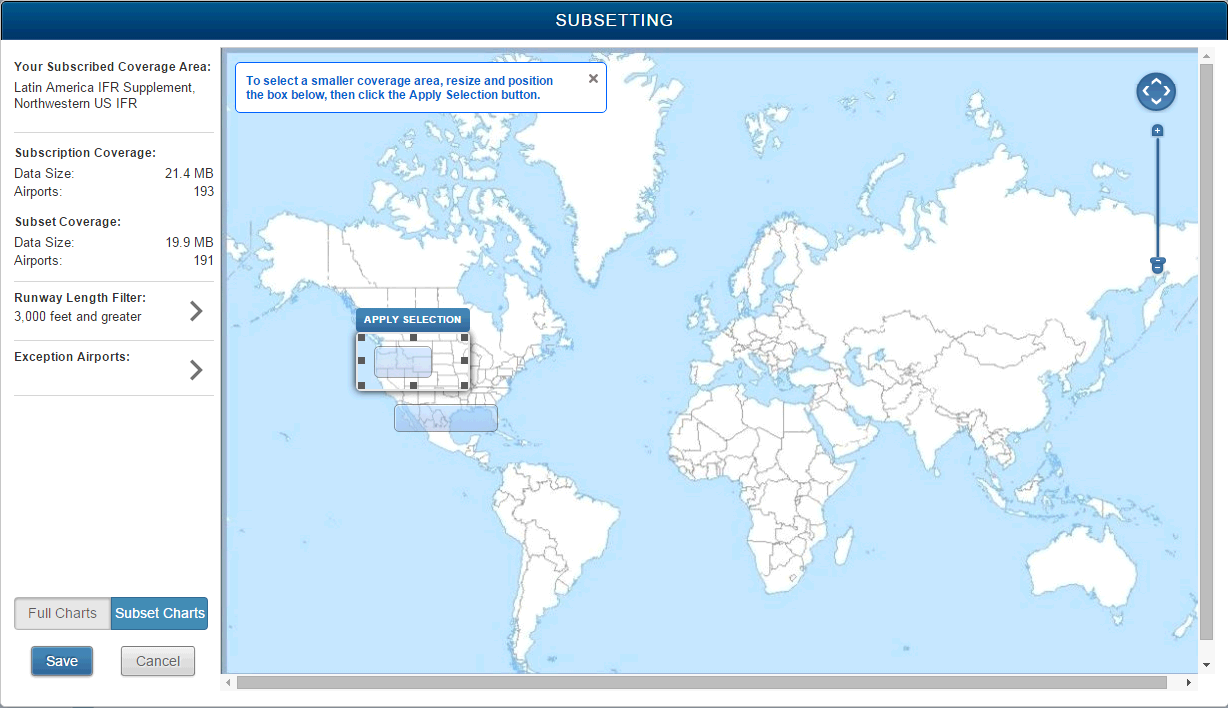
-
Use the mouse to drag the selection box around the map.
-
Use the handles in the corners of the selection box to re-size it. Light blue boxes will indicate what coverage areas are included with this service. Hit Apply Selection to save the selection box.
-
If no selection has been applied, the label on the selection box will remain Apply Selection. All data will be transferred to the media.
-
If a subset region is applied, only the data in the selection box will be transferred. The label on the selection box will be Clear Selection.
-
Once a subset region has been applied, note the data size difference between the Subscription Coverage Data Size and the Subset Coverage Data Size.
-
You may also subset based on runway length. Under the Runway Length Filter, use the drop-down options to select the filter that best suits your operations.
. 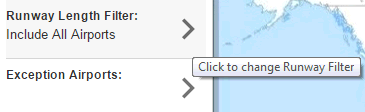
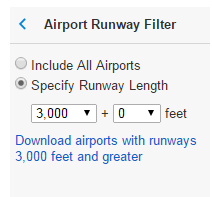
-
When done editing, press Save to save all selections on the subsetting dialog box.
-
Once a subset region has been applied to a chart service, the text on the service will change to Subset: Applied >> Edit Coverage.

- Your Charts service is now ready for transfer. The status should state Downloaded. Ready to transfer (offline). Select the service in the Services Area. Drag and drop it on Transfer To Device in the Update Options area to begin transferring the subset of your coverage. You can also click on the Transfer to Device button, right-click on the service, or double-click on the service and choose Transfer to Device from the pop-up window.
- As soon as the transfer to device begins, JDM displays a message alerting the user that a subset is applied.
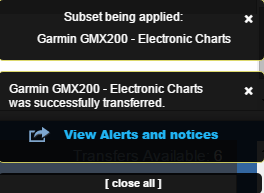
To return to your complete set of airports (full coverage with no subsetting), select Full Charts on the subsetting window.