Quick Fixes
Internet Connection
For most operations, you will need to be connected to the internet to have success. Check to make sure the network connection status symbol in the lower right hand corner is blue. If it is red, you have lost connection to the internet or to the Jeppesen server. Click on the symbol for more information.
Log files
If you are experiencing any issues with the JDM application, the best course of action is to upload your log file to the Jeppesen technical support team. The log file can provide information that will be valuable in determining the cause of the issue. To upload your log file, go to the JDM menu in the upper left hand corner of the screen, select Tech.Support > Upload Log File. Contact the Jeppesen technical support team to let them know you are experiencing issues and have uploaded a log file.
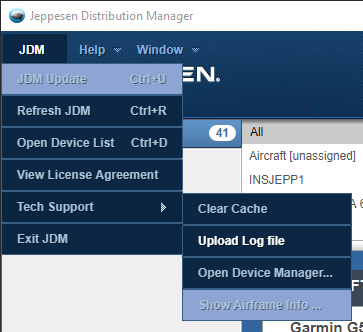
Clear Cache
In the event that data becomes corrupt during the transfer phase or otherwise unusable, you can clear the cache for a fresh start. Clear Cache removes all JDM downloaded data and restarts the JDM application. You can access the Clear Cache function from the same location as the Upload Log File. See screenshot above.
Skybound G1 driver issue
A device driver error will pop up for the Skybound G1 unit when plugging into a computer with Windows 7 operating system. Windows will detect the device and display an error message - "Device driver software not successfully installed". This issue occurs when plugging in the G1 device for the first time into a USB port. The error does not affect the function of the G1 device, as it will transfer data successfully. The only action for the user is to ignore or close the error message.
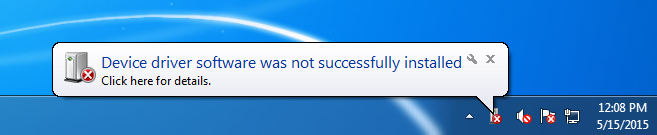
Incorrect tail number or aircraft type is displayed
Contact Jeppesen Sales and Service at 1-866-498-0213 or 303-328-4030 to make the necessary changes. Once the changes have been captured, JDM displays the new information.