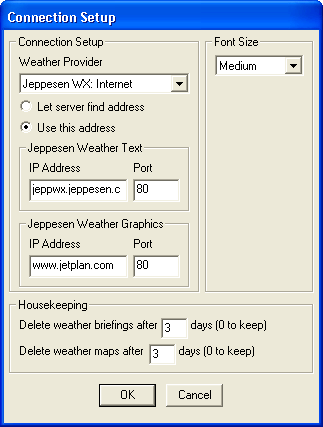
Use the following instructions to set up FliteStar to connect to the Jeppesen Weather Service. Internet connections work by dialing through your Internet Service Provider (ISP) account.
Open the Connection Setup dialog box in any of the following ways:
Click Weather > Setup.
Select the Weather tab and click Setup in the DUATS Controller.
Click View > DUATS Controller, and click Setup in the DUATS Controller.
In the Connection Setup dialog box, select Jeppesen WX: Internet from the Weather Provider drop-down list.
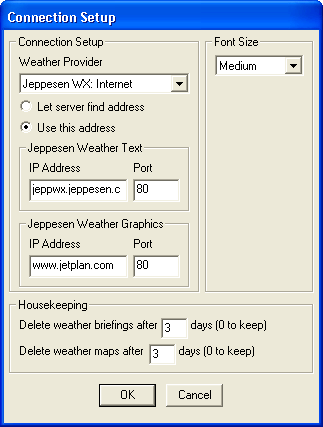
If it is not already assigned, enter jeppwx.jeppesen.com in the Jeppesen Weather Text IP Address field. Enter 23 or 80 in the Port field.
If it is not already assigned, enter www.jetplan.com in the Jeppesen Weather Graphics IP Address field. Enter 80 in the Port field.
Select the number of days you want to keep weather briefing files before they are deleted. Enter 0 to turn off the deletion.
Click OK.
Live weather overlays begin to download immediately if your computer is online.
To view Jeppesen Weather text briefings or static bitmap weather graphics, click the Weather tab (if you are not already there), and select Jeppesen WX: Internet in the Weather Provider drop-down list.
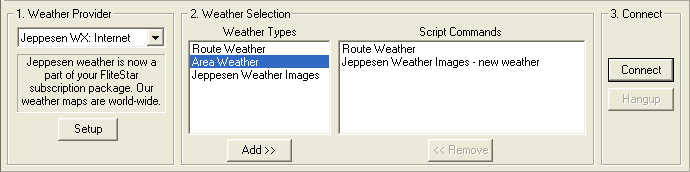
Select weather briefings, graphic weather maps, and flight plan filing in the Weather Types section. See DUATs Weather Briefings.
Click Connect.
Do not change the IP Address unless instructed to do so. If you change it accidentally, you should change it back to the settings shown above.
Choose a smaller font if you find the line wrap hard to read.