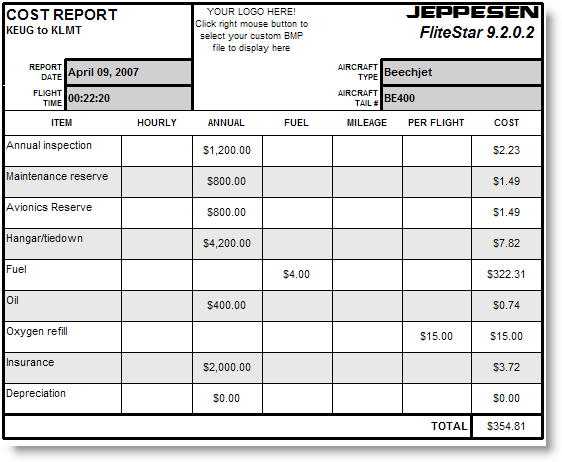
The Cost Report displays calculated expenses for the planned flight according to information you entered during aircraft setup under Edit > Default Aircraft Data > Edit Default Aircraft Model > Operating Costs tab. (See Aircraft Data > Operating Costs).
View the Cost Report in one of the following ways:
Click Preflight > Reports > Cost Report.
Click the Reports tab in the active view and click the Cost Report button.
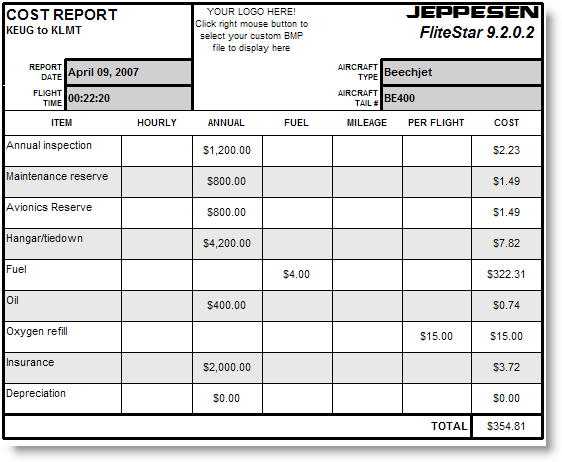
Hourly, annual, fuel, mileage, and per flight costs are shown in the report, with the total cost for the flight displayed in the right hand column.
Annual costs for the flight = annual expense ÷ annual hours × flight time for the selected flight.
Fuel cost for the flight = total fuel for the trip × cost per fuel unit (as entered in the aircraft data).
If all the cost items are zero or seem strange, verify you have entered accurate cost information in the Operating Costs of the aircraft model.
FliteStar uses your computer system to display the appropriate currency symbol. To change the currency symbol:
From the Start menu, select Control Panel.
Double-click Regional and Language Options.
In the Regional and Language dialog box, click the Advanced tab.
In the Select a Language drop-down menu, select the language associated to the currency symbol you wish to display in FliteStar.
Click Apply.
You might need to reboot your computer for the changes to take effect.
Use the Cost Report right-click menu to import a personal or company logo and resize the report on the screen.

Use one of the following printing options to print the cost report:
While viewing the report, click File > Print > Print Report.
While viewing the flight plan, click Print in the Standard toolbar.
Click the Trip Kit button on the Quick Bar toolbar and select Cost Report under the Reports category. Click Print or Print Preview.