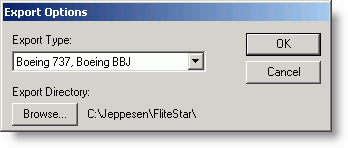
Available in the FliteStar Corporate Version only.
After your route of flight is planned, you can use FliteStar to save the flight plan file to a floppy disk or similar media such as a flash card memory device, as opposed to a standard upload/download from a GPS through a cable link. The disk or media can then be used to transport and upload your flight plan to a Flight Management System (FMS).
To complete an FMS upload (exporting to an FMS system):
After completing a route in FliteStar, select File > Export.
Select your manufacturer from the submenu to open the Export Options dialog box for your unit.
Navigate to the export directory or floppy disk to which you want to save the file.
Click OK.
The FMS exporter will write the file to the directory or disk you select. After the file has been saved to a disk or other media, you can upload your planned flight from the disk or media to various FMS systems.
This example shows the dialog for a Smiths FMS system.
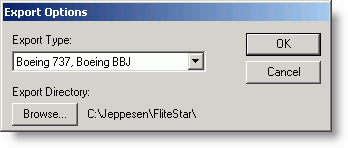
Each FMS has uploading limitations you should be aware of when using the system. For instance, you are limited in the number of waypoints and routes you can include in the export. If you exceed these limits, FliteStar displays a warning and provides directions on how to proceed. Please refer to your specific FMS manufacturer User’s Guide for more information regarding system and route limitations.
Note to Universal users: To see FliteStar user-defined waypoints, you need to have the waypoint defined in the FMS first, or upgrade the FMS to version 604.x/704.x.
FliteStar also supports importing a flight plan file from Bendix/King systems. Click File > Import and select Bendix King, and then you can navigate through the dialog box to choose the file to import.
FliteStar supports the ability to save flight plans in the following formats compatible with various manufacturer’s FMS units:
Bendix/King: *.bk
Dassault: *.das
Honeywell: Sperry.dat
Smiths (Boeing 737, Boeing BBJ and Boeing E4): 1NAV_U5.ND, 2Z_DUMM.DAT, 3Z_DUMM.DAT, 4Z_DUMM.DAT, CONFIG.LDR
Trimble: *trb