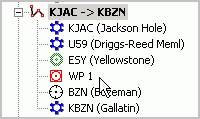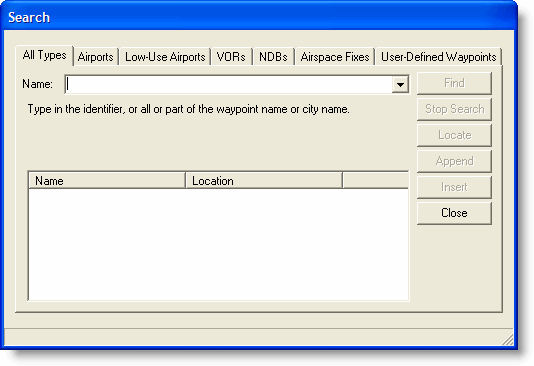
You can insert waypoints into a route using the search functionality and the rubberband method.
To insert waypoints using the search function:
In the route portion of the RoutePack, right-click the waypoint immediately before where you want the new fix to go.
Choose Find/Insert Waypoint from the shortcut menu.
The Search dialog box appears with the All Types tab in view. You can click another tab to narrow the search to a specific waypoint type.
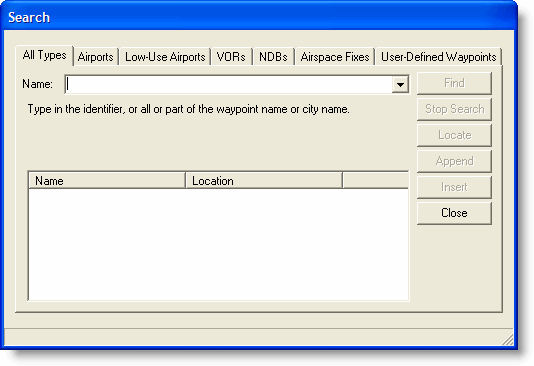
Type in the full name, identifier, or city associated with the waypoint item. You can also use standard wildcards "?" and "*" for searching with partial names.
Click Find to search the database.
Click Stop Search if the item you are looking for appears in the window before the search is complete.
When FliteStar returns a list of matches, click on your selection and select one of the following options:
Locate — A flashing red arrow appears on the chart pointing to the waypoint.
Append — The selected item is placed at the end of the active route.
Insert — The selected item is inserted immediately prior to the waypoint you highlighted in the route list.
Close — The search dialog box closes with no further action.
This places the new waypoint in the route and changes the route on the Enroute Charts View.
You can use the rubberband feature to add waypoints to your route. In order for the feature to work, the route needs to be unlocked in order for modifications to take place. To insert waypoints using the rubberband feature:
In the Enroute Charts View, select the route between the two waypoints where you want to add the new waypoint.
While holding the mouse button, drag the route to another waypoint or location.
Release the mouse button to insert a new waypoint into your route.
If you release the mouse button where there is no defined waypoint in the database, FliteStar will create a route waypoint at that location and insert it into the RoutePack. See WP 1 in the example below. On the other hand, if you release the left mouse button at a position where multiple waypoints are located (such as at an airport with a collocated VOR), a dialog box will appear to prompt you to make a selection.