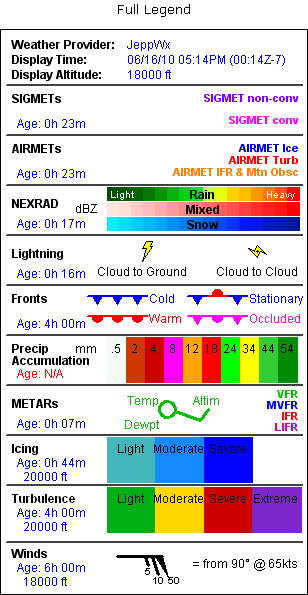
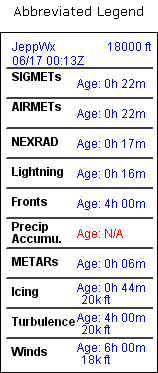
FliteStar displays a weather legend in the Enroute Charts view for each live Jeppesen weather product displayed from the Weather toolbar.
The top legend item displays the weather data provider, the last time data was downloaded, and the altitude selected in the Set WX Altitude toolbar button (when applicable). When all live weather products are shown, the legend looks like this:
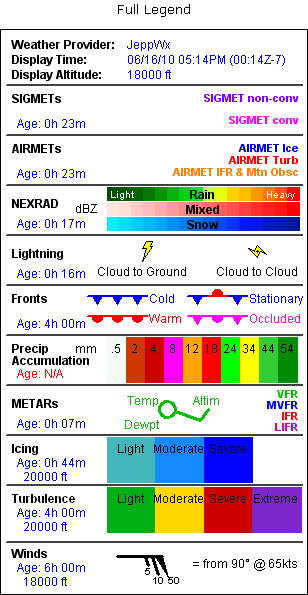
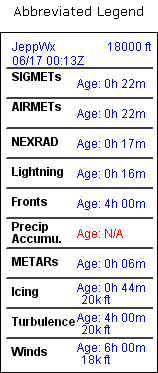
Each full legend entry provides the following information:
Name of the weather product.
Age — how many hours and minutes since the last data file was downloaded. When age is shown in red as "N/A", there is no data available for this product, either within the span of the timeline or the altitude range selected in the Weather toolbar.
Altitude — altitude in MSL or AGL for weather products that are reported at specific altitudes, such as winds aloft, icing, and turbulence.
Graphic symbology of the weather shown on the chart.
The abbreviated legend shows only name, age, and altitude when relevant.
To move the legend pane anywhere within the Enroute Charts view window:
Place the mouse cursor anywhere over the legend area.
Press the left mouse button and drag the legends to a new location.
Release the mouse button to drop the legend at the new location.
Right-click anywhere within the legend area to open a menu of commands that change the appearance of the legends.
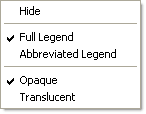
To show the legends when they are hidden, right-click the Enroute Charts view to open the Enroute Chart Properties dialog and select Live Weather Legend.