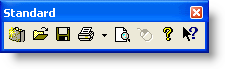
Toolbars are rows of buttons that enable you to access features. FliteStar provides five predefined toolbars that can be modified, displayed or hidden. You can also create, customize, and delete your own toolbars.
Standard Toolbar
Chart Toolbar
Preferences Toolbar
Quick Bar Toolbar
Weather Toolbar
To find out what a toolbar button does, hover the mouse pointer over it for several seconds. A pop-up appears with the name or purpose of the button.
The Standard Toolbar contains common Windows commands. Use the drop-down arrow beside the Print button to select different items to print such as the Enroute Charts view or a RoutePack Trip kit.
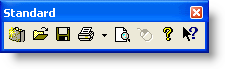
New RoutePack — Creates a new empty RoutePack where you can add a route manually or use the RoutePack right-click menu to add a route. |
|
|
Open — Displays the Load RoutePack dialog box, which allows you to load a saved RoutePack. |
|
Save — Saves all RoutePacks displayed in the RoutePack List. |
|
Print — Prints the active view. The drop-down arrow next to Print displays a list of print commands that vary based on your current task. |
|
Print Preview — Opens the Print Preview dialog box. |
|
Simulated Right-Click — Designed for use with touch-screen displays, this simulates a right-click. To use, click the button, and then click where you would like to right-click. |
|
Help — opens the FliteStar Help application. |
|
Context Help — Displays specific help for buttons, menus, windows and other program elements. Click this button, then click the menu > [command], button, or screen element for information. |
The Chart Toolbar contains shortcuts for FliteStar functions in the Enroute Charts and Terminal Charts views, although some buttons are active for only one of the two views. Two buttons, Full View and RoutePack Wizard, remain active for all five tab views.

|
Previous View — Similar to the Back button in a browser, this button navigates in reverse through previous displays and zoom levels. |
|
Next View — Similar to the Forward button in a browser, this button navigates forward to view previous displays. |
|
Zoom In — Zooms in one level. |
|
Zoom Out — Zooms out one level. |
|
Show/Hide Raster — Switches the Enroute Charts View between raster charts and vector charts. |
|
Show/Hide Outlines — Displays raster chart outlines in the Enroute Charts View; click again to remove. |
|
Split/Remove Split — Splits the Enroute Charts View into two viewable screens (click again to merge). |
|
Show/Hide Profile — Splits the Enroute Charts View horizontally to display a flight profile. |
|
Thumbnail — Toggles between showing and hiding the thumbnail on the Enroute Charts View. |
|
Theme — Provides a drop-down menu to select from among Enroute Charts View themes. |
|
New Boundary — Adds a user-defined boundary. |
|
Default View — Returns the Enroute Charts View to the user defined or application default view. |
This toolbar shows or hides only chart elements in the Enroute Charts view. Although selected, some preferences may not display when the chart view is zoomed out. For a table detailing which objects display with each chart theme, as well as the maximum zoom level for each chart object with each theme, see Chart Object Maximum Display Scales.

|
IFR Airports |
|
VFR Airports |
|
Low Use Airports |
|
VORs |
|
Enroute NDBs |
|
Terminal NDBs |
|
Enroute Fixes — In the Low Altitude Enroute theme, there are some localizers also connected to formations that display when Enroute Airspace Fixes are selected. Only available in FliteStar IFR and Corporate. |
|
Terminal Fixes — Only available in FliteStar IFR and Corporate. |
|
Low Altitude Airways — Only available in FliteStar IFR and Corporate. |
|
High Altitude Airways — Only available in FliteStar IFR and Corporate. |
|
Terminal Airspace |
|
Special Use Airspace |
|
Localizers — In the Low Altitude Enroute theme, there are some localizers also connected to formations and display when Enroute Airspace Fixes are selected. Only available in FliteStar IFR and Corporate. |
|
Marker Beacons — Only available in FliteStar IFR and Corporate. |
|
Holding Patterns |
|
Obstacles — Available in the Atlas, Default, Euro VFR, FMS, and VFR enroute chart theme. |
|
ARTCC/FIR/UIR boundaries (Air Route Traffic Control Center, Flight Information Regions, Upper Flight Information Region) |
|
Grid MORAs (Minimum Off Route Altitude) — Grid MORAs provide an obstacle clearance altitude within a lat/long grid block. Only available in FliteStar IFR and Corporate. |
|
Roads |
|
Railroads |
|
Cities |
|
Waterways |
|
Surface Features such as lava flows and sandbars. |
|
Terrain Contours |
|
Terrain Colors |
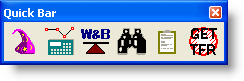
|
RoutePack Wizard — Displays the RoutePack Wizard automatic route planner dialog box. |
|
Route Calculator — Displays the Route Calculator dialog box. A RoutePack or route needs to be selected in the RoutePack List in order for the Route Calculator to become active. |
|
Weight & Balance — Displays the Weight and Balance dialog box with information for the planned flight box. A RoutePack or route needs to be selected in the RoutePack List in order for the Route Calculator to become active. |
|
Search — Displays the Electronic Chart Data Search dialog box where you can locate airports, VORs, NDBs, Airspace Fixes, and User-Defined Waypoints. |
|
Trip Kit — Opens the Trip Kit Printing dialog. |
|
Get TFRs — Downloads current TFRs. After the TFRs are downloaded, use the TFR button on the Weather toolbar to display them over the enroute chart. TFRs are issued in the United States only. |
Overlay live Jeppesen Weather on the enroute chart using the buttons on the Weather toolbar. View tooltips with additional text information by hovering the mouse near an edge of the onscreen weather symbol. FliteStar displays a weather legend in the chart for each weather item that is enabled in the Weather toolbar.
Go to the Weather tab to download and view CSC DUATS or DTC DUAT weather and Jeppesen raster weather graphics.

|
TFRs — Download TFRs using the Get TFR button in the Quick Bar toolbar, then show or hide TFRs in the Enroute Charts view with this button. |
|
JeppWx on/off — Toggle display of all Jeppesen live weather products on and off in the Enroute Charts view. Weather is still downloaded in the background. To turn off background downloading of live weather data, click the Weather menu Live Weather Options and select ??. |
|
Show/Hide SIGMETs — Toggle display of SIGMET, Convective SIGMET, and Convective SIGMET Outlook areas in the Enroute Charts view. |
|
Show/Hide AIRMETs — Toggle display of AIRMET areas in the Enroute Charts view. |
|
Show/Hide RADAR — Use the drop-down arrow to select NEXRAD Radar winter mosaic or echo tops for overlay in the Enroute Charts view, or to hide the NEXRAD Radar overlay in the chart. The NEXRAD winter mosaic is enabled out-of-the-box. |
|
Show/Hide Lightning — Toggle display of lightning strikes in the Enroute Charts view. Lightning is enabled out-of-the-box. |
|
Show/Hide Surface Analysis — Use the drop-down arrow to select surface fronts, forecast precipitation accumulation, or both, for overlay on the Enroute Charts view, or to hide overlays on the chart. Fronts are enabled out-of-the-box. |
|
Show/Hide METARs/TAFs — Toggle display of METARs in the Enroute Charts view. Available TAF text displays in the tooltip for the associated METAR, and in the airport Properties > Weather tab (for airports with data). METARs and TAFs are enabled out-of-the-box. |
|
Show/Hide Icing — Toggle display of icing areas at the selected chart WX altitude. This button also shows and hides the icing area display in the Profile view. |
|
Show/Hide Turbulence — Toggle display of turbulence areas at the selected chart WX altitude in the Enroute charts view. |
|
Show/Hide Winds Aloft — Toggle display of winds aloft at the selected chart WX altitude in the Enroute charts view. This button also shows and hides the winds aloft display in the Profile view. Winds are enabled out-of-the-box. |
|
Set WX Altitude — Select the flight level for which you want to view icing, turbulence, and winds aloft. |
|
Retrieve WX Briefing — Use the drop-down arrow to choose a Standard, Outlook, or Abbreviated route briefing from CSC or DTC DUAT/S. When CSC or DTC DUAT/S is the selected provider in the Weather tab, click the button to open the briefing dialog and download the text briefing. |
|
File Flight Plan — Use the drop-down arrow to choose FAA or ICAO flight plan forms. When CSC or DTC DUAT/S is the selected provider in the Weather tab, click the button to open the flight plan dialog and file the flight plan. |
To display (or hide) toolbars:
Click View > Customize Toolbars.
In the Modify Toolbars dialog box, check for the toolbars you want to display or clear the check boxes to hide them. When you uncheck a hidden toolbar, the toolbar displays where it was last located.
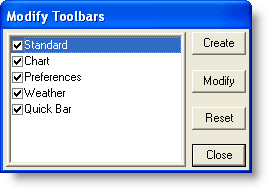
Click Close.
Predefined toolbars can be reset to display in their original default configuration. Customized toolbars cannot be reset.
To reset a modified toolbar to its original (predefined) state:
Click View > Customize Toolbars.
In the Modify Toolbars dialog box, click Reset. The checked toolbars display in their default location and configuration.
Click Close.
You can create your own toolbar according to your particular needs and preferences.
To create a new toolbar:
Click View > Customize Toolbars.
In the Modify Toolbars dialog box, click Create.
In the Create Custom Toolbar dialog box, enter a name for the new toolbar (maximum 30 characters). Naming is optional.
Select Normal Buttons (same size as default toolbars) or Large Buttons, and then click OK. Once created, the button size on the toolbar cannot be changed; to change button size, create a new toolbar with the same buttons of the other size.
In the Customize Toolbar dialog box, add the buttons you want on the new toolbar. Either drag the selected button from the left side and drop it on the right, or select a button and then click Add.
To finish creating the toolbar, click Close.
The new toolbar appears and is included in the list on the Modify Toolbars dialog box. When a toolbar is not named, only its check box appears.
In the Modify Toolbars dialog box, click Close.
To modify a toolbar:
Click View > Customize Toolbars.
In the Modify Toolbars dialog box, select the appropriate toolbar, and then click Modify.
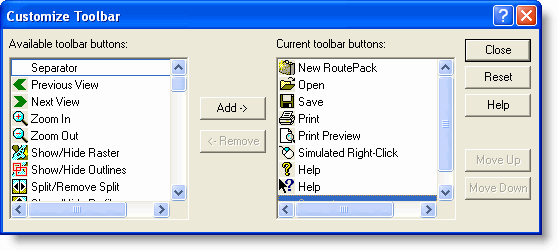
In the Customize Toolbar dialog box, current toolbar buttons display on the right side while all available buttons display on the left.
To remove buttons: Drag button from the right side to the left, or select the button and then click Remove.
To add buttons: Drag the button from the left side to the right, or select the button and then click Add.
To change the position of a button on a toolbar: Drag the button to its new position, or select the button and then click Move Up or Move Down.
To restore the toolbar to its original configuration:
In the Modify Toolbar dialog box, select the toolbar to be reset and then click Reset.
In the Customize Toolbar dialog box, click Reset.
To finish modifying the toolbar, click Close in the Customize Toolbar dialog box.
Click Close in the Modify Toolbars dialog box.
A toolbar button can only appear once on any given toolbar.
Only customized toolbars can be deleted.
To delete a customized toolbar:
Click View > Customize Toolbars.
In the Modify Toolbars dialog box, select the appropriate toolbar and then click Delete. The deleted toolbar is removed from the display and from the toolbar list.
When you are done deleting toolbars, click Close.