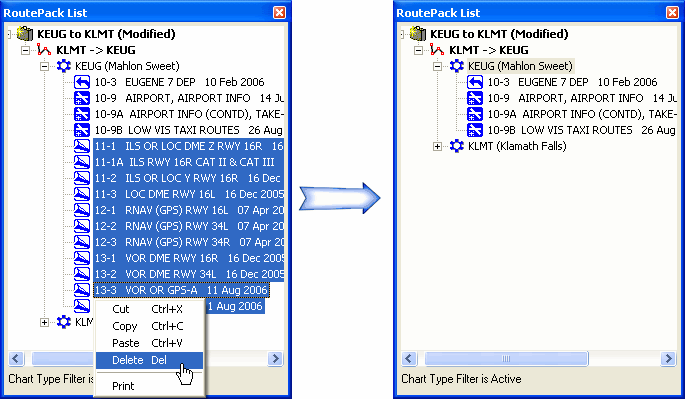
This feature is only available when JeppView 3 is installed on the same machine.
Instead of setting a filter on the RoutePack to display certain terminal charts, as discussed in Filtering Terminal Charts in the RoutePack, you can manually remove and select specific terminal charts by utilizing the delete function. This is useful to ensure that you are not missing any terminal charts that might have been hidden by the filtering system.
If no RoutePack filters or Terminal Charts filters are in place, you receive all available terminal charts in your RoutePack.
Deleting terminal charts from an Airport in the RoutePack List essentially hides them, so they are not printed. They can easily reappear by resetting the RoutePack, route, or airport, which will be discussed later. To delete a terminal chart from the RoutePack:
Expand the RoutePack and the Airport lists to display the terminal charts.
Select a single terminal chart or select many terminal charts for the same airport by pressing the CTRL or SHIFT key as you select them (see for additional information).
Do one of the following:
Right-click on a selected terminal chart and select Delete.
Press the DELETE key.
Click Yes to delete the selected items.
View an example of removing terminal charts manually.
If you have a RoutePack filter in place, you might not see all the terminal charts when conducting this process for a departure, destination, or alternate airport. You might also want to ensure that no terminal chart filters are in place in the Airport List by clicking Filter in the Airport List window and ensuring that all chart types are displayed.
To display all the terminal charts that you might have removed from a route, right-click the RoutePack or the route and choose Reset to current Chart Type Preferences.
To reset your departure airport terminal charts, right-click the airport and choose Reset to Departure Chart Preferences.
To reset your destination airport terminal charts, right-click the airport and choose Reset to Departure Chart Preferences.