
This feature is only available when JeppView 3 is installed on the same machine.
By default, the Airport List displays every airport and terminal chart in your coverage area. You can manage the size of the Airport List by using filters to display a subset of airports and terminal charts.
Terminal chart filters reduce the number of terminal charts that appear in the Airport List according to selected criteria. You can use the filter selections by clicking Filter at the bottom of the airport list window to quickly filter the available charts, or you can use the more powerful Detailed Chart Filter Settings to specify in detail which airports and charts are included.
It’s important to know what terminal chart filters are currently active in the Airport List. A filter status appears at the bottom of the Airport List window and indicates how many airports are in your coverage area. If a filter is in place, it indicates whether an airport or terminal chart filter is active or inactive. To view details about the terminal chart filter, point to the text and view the ToolTip.

| NOTE | For ToolTips to appear, you must enable them by clicking Tools > Options, and selecting the Enable ToolTips on Dialog Boxes check box. |
In the Airport List window, click Filters and choose the type of terminal chart that you would like to display in or hide from the Airport List. A check mark next to the name signifies the type of chart currently displayed:
Show Airport Charts — Displays or hides Airport Diagrams, Airport Info, Take-Off Minimums, JAA Minimums, Parking Stands & Information, Parking Coordinates, and VFR Aerodrome Landing Charts.
Show Airspace Charts — Displays or hides Class B Airspace, Radar Minimum Altitudes, IFR Minimum Vector Altitude Clearance, Radar Vectoring Area, Control Area (CTA), Terminal Control Area (TMA), Climb/Descend Areas, Approach Control Area, VFR Area Chart and Information, and VFR Visual Reference Points.
Show Approach Charts — Displays or hides ILS, RNAV, VOR Runways, and VFR Approach charts.
Show Arrival Charts — Displays or hides arrival charts.
Show Departure Charts — Displays or hides departure charts.
Show Noise Charts — Displays or hides Noise Abatements, Preferred Runways and Flight Paths.
Show Text Charts — Displays or hides special notes.
Show All Charts — Displays or hides all available terminal charts.
Show Deleted Charts — This selection behaves differently from the others. Select Show Deleted Chart with at least one other selection to view charts that have been deleted from the current revision along with the current charts. For example, when you select Show Approach Charts and Show Deleted Charts, the system displays deleted and current approach charts.
Only terminal charts of the type selected display in the Airport List (under its associated airport).
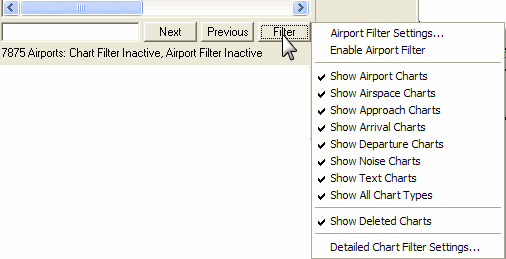
These selections provide a quick way to filter which charts are available. For more precise control of chart filters, click Filter and select Detailed Chart Filter Settings.
In the Detailed Chart Filter Settings dialog box, the Default tab allows you to filter specific types of each terminal chart category displayed. It provides more detailed terminal chart filtering criteria than the selections on Filter menu.
To open the Default tab:
Do one of the following:
Click Edit > Default Chart Filter Settings.
Click Filter in the Airport List window and select Detailed Chart Filter Settings.
Click Filter in the RoutePack List window.
In the Detailed Chart Filter Settings dialog box, click the Default tab.
To view more detailed filter criteria, click the plus sign (+) to expand the criteria for a terminal chart category. If a check box is dimmed, it means that additional filtering criterion is set within that category.
| TIP | The RNAV (GNSS) approaches can be filtered by clearing or selecting the RNAV (GPS) option in the detailed chart type filter. |
The detailed filters work in conjunction with the quick selection terminal charts on the Filter menu. For example, when categories under Approach are cleared in the Detailed Chart Filter Settings dialog box, a dark gray check mark appears next to the Show Approach Charts selection in the Filter menu to indicate that additional filtering is in effect.
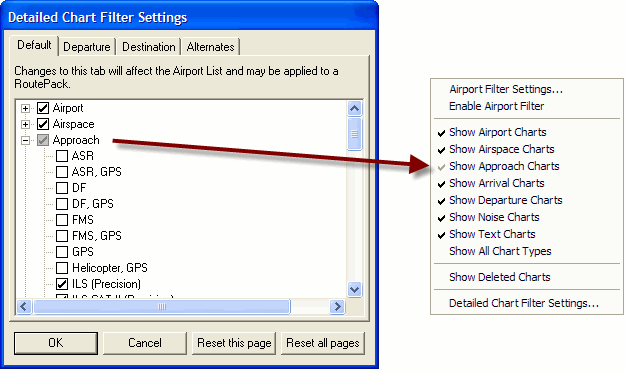
When detailed terminal chart filtering is in place, choose the quick terminal chart selections and display:
All types of terminal charts in the selected category (solid check mark).
Filtered terminal charts within that category (gray check mark).
None of the terminal charts in the category (no check mark).
The Show All Chart Types option also allows you to toggle between the following three states:
Display all the charts in all the categories.
Display none of the charts in all the categories.
Display only the specified charts set in the Detailed Chart Filter Setting dialog box.
| TIP | When you apply terminal chart filters, some airports might have no terminal charts that match the selected filtering criteria. In this case, the plus sign (+) to the left of the airport in the Airport List disappears. You can use the Airports tab to hide all airports with no terminal charts that match the selected terminal chart filter criteria. |
View an example of the Have Visible Terminal Charts filter.
If you no longer need your filter preferences, and would like to clear the filters and display all charts:
Click Filter in the Airport List window and select Detailed Chart Filter Settings.
In the Detailed Chart Filter Settings dialog box, select the Default tab.
Click Reset This Page to select all the check boxes.
Click OK. All terminal chart types (except deleted) now appear in the Airport List.