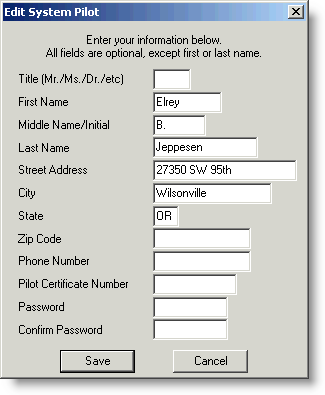
The FliteStar Corporate and IFR version of FliteStar supports multi-pilot access. Access to FliteStar can be controlled by a password selected by each pilot.
To enter your password in the Edit System Pilot dialog box:
Click Edit > Default Pilot.
Select a pilot profile in the Pilot Library Manager dialog box, and click Edit.
In the Password field, type in a code word, number, or combination of letters and numbers that you will remember. As you type, the password will display as asterisks. The password you use cannot contain any spaces and cannot exceed 17 characters. Passwords are case sensitive!
Press the TAB key and reenter your password in the Confirm Password text field.
Click Save.
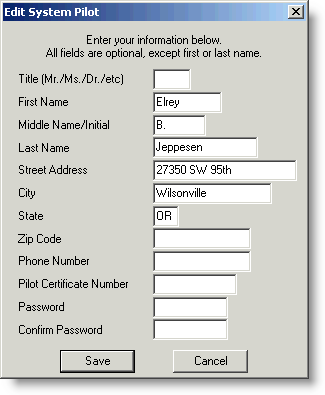
FliteStar contains a password recovery feature. After you set your password, this feature asks you to enter a question to which only you know the answer. After typing the question, type the appropriate answer. This answer does not have to be your password. This only gives you permission to view your password if you forget it.
If you are later prompted for your password and you do not remember it, you can select the I Forgot! check box and the question will display. Enter the correct response and a message will appear that indicates that your password will be displayed. Click OK, then click OK again when your password is displayed. Enter your password as prompted, click OK, and you will be provided access to the program under your name.
You can change your password any time after you have successfully started FliteStar. Follow the directions above on how to enter a password. Type over your existing password, press the TAB key, and type it again in the Confirm Password text field. Click Save. If you no longer want a password associated to a pilot profile, clear the Password and Confirm Password text fields.
See Pilot Profiles