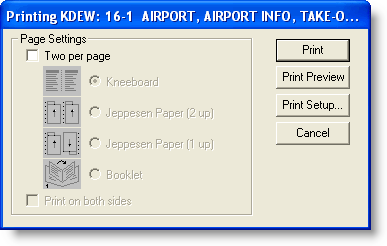
This feature is only available when JeppView version 3 is installed on the same machine.
Terminal charts can be printed from the Terminal Charts View, RoutePack List, and Airport List. To print terminal charts in a Trip Kit, see FliteStar Trip Kits.
To print from the Terminal Charts View, do any of the following:
Right-click on the displayed terminal chart and click Print.
Click the Print toolbar button while displaying the terminal chart in the Terminal Charts view.
Click File > Print > Print Terminal Chart while the terminal chart is displayed.
To see the preview before printing, click Print Preview.
To print from the RoutePack List or Airport List, do the following:
Select one or more terminal charts. See Multiple Select for additional information.
Perform one of the following actions:
Right-click the terminal chart(s), and then choose Print.
Click File > Print > Print 'Selected Charts' in RoutePack List.
Click File > Print > Print 'Selected Charts' in Airport List.
Select the page settings.
Click Print Preview or Print.
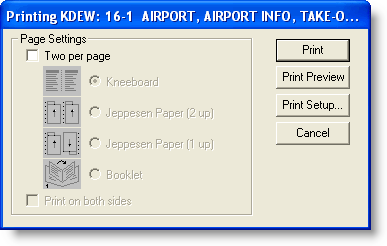
When no selection is made, FliteStar prints charts scaled to fill an entire page. To print in single-page mode, clear the Two per page check box.
Select the Two per page check box to print two charts on each page, maximizing each chart on its half of the page, in one of four ways:
Kneeboard prints with standard margins, designed for use with chart clipboards.
Jeppesen Paper (2 up) prints to Jeppesen 8.5-by-11-inch paper with 7-hole punches down the center and edge (Jeppesen part # AJV33003) for placement in Jeppesen binders.
Jeppesen Paper (1 up) prints to Jeppesen 8.5-by-11-inch paper with 7-hole punches down the left and right edges showing one chart upside down (Jeppesen part # AJV33002) for placement in Jeppesen binders.
Booklet prints charts in a sequence that allows you to fold all the printed sheets in the middle and place the charts in an 8.5-by-5 inch booklet format. In order for the Booklet option to be available, you must have the following options selected: Two per page and Print on both sides.
The Print on both sides check box enables duplex printing, if your printer and print driver support it. This option is grayed out if your printer does not have duplex printing capability. Select this option to have FliteStar automatically set your printer to duplex printing mode.
| TIP |
Select Print Preview to better understand how the different print options work without wasting paper. |