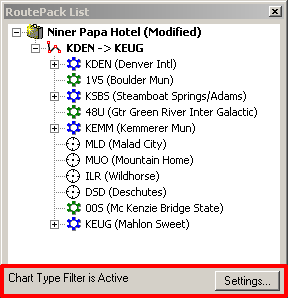
The RoutePack List gives you a textual outline of all your routes and fixes, as well as quick access to many valuable functions through the right-click menus. Using the RoutePack List right-click menus you can select, modify and delete waypoints; display distance, fuel, and time for selected segments; center on a route or fix; optimize altitudes; access the Route Calculator; and more.
The RoutePack List is part of the default display in FliteStar, so unless you close it, it should display.
There are two ways to open or close the RoutePack List:
Click View > RoutePack List
Press CTRL+L
The RoutePack List looks like this:
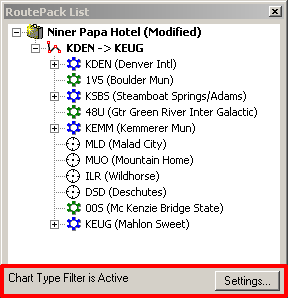
The area highlighted in red will only be seen if JeppView is installed on the same machine. For information on this feature, see Filters in the RoutePack List.
The RoutePack List window defaults to a docked position on the left side of the screen. Similar to toolbars, the RoutePack List window can be docked, undocked, opened, closed, moved and redocked.
To undock the RoutePack List, do any of the following:
Double-click the double bar at the top of the RoutePack List. ![]()
Click the Maximize button in the RoutePack List bar. ![]()
Point to the double bar and while pressing the CTRL key, drag the RoutePack List to a new location.
To undock and move a list window:
Click and hold the mouse button on the double bars of the RoutePack List.
While holding the mouse button, press and hold CTRL.
Move the RoutePack to a new location.
When the RoutePack is at the desired location, release CTRL and the mouse button. This places the window over the application.
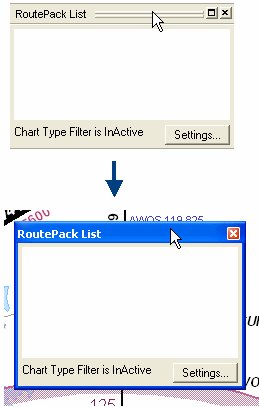
To dock a list window in its original location, double-click on the title bar.
To dock a list window at a new location:
Click and hold the mouse button on the double bars of the list window.
Move the list window to a new location near the edges of the application.
When the list window is at the desired location and the border changes from a shaded line to a solid line, release the mouse button.
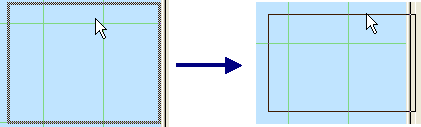
To reduce or expand a list window:
Undock the list window.
Place your pointer over a corner of the list window. When the double arrow appears, click and hold the mouse button.
While holding the mouse button, adjust the size of the window.
When the list window is at the desired size, release the mouse button.
If desired, dock the list window by double-clicking on the title bar.
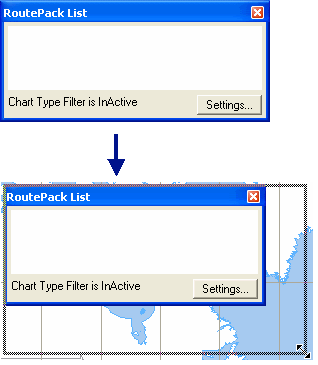
The route list displays multiple routes and individual legs of multi-leg routes. The RoutePack List structure is in a hierarchical tree format in keeping with Windows file conventions. A route with a plus sign (+) next to it indicates that the list of legs or waypoints for that route is collapsed. Clicking on the plus sign (+) or double-clicking on the route name expands the list. Clicking on a minus sign (–) collapses the list to make it easier to see the rest of the route list.
| NOTE | To hide routes quickly in the Enroute Charts view, collapse them in the RoutePack List. Go to Tools > Options > Display and select Hide Routes that are "Collapsed" in the RoutePack List check box. |
You can select multiple waypoints or routes by holding down the CTRL key and clicking the desired names. Select a group of routes or fixes in a row by holding down the SHIFT key and clicking the first and last names in the line you wish to select. All the intermediate items are selected, along with the two items you clicked.
View the distance, fuel, and time between any waypoints in a route by selecting them in the RoutePack List. The values display on the left side of the status bar after the route name.
There are four right-click menus in the RoutePack List, one for each of the following:
RoutePack — A route with multiple legs. See Right-click Menu.
Route Leg — A route with only one departure and destination.
Waypoint — Any fix within a route leg.
Anywhere else in the RoutePack List window.
For step by step instructions on how to use specific commands, use the program or context-sensitive help.