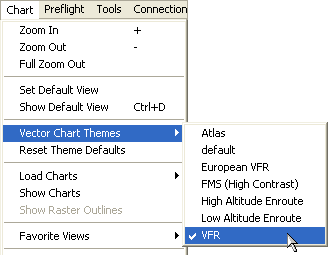
This electronic help has been updated for both the first time and the experienced FliteStar user. Since all versions of FliteStar (VFR, IFR, and Corporate) operate similarly, instructions are written to apply to all variants of the program. Switch back and forth between FliteStar and Help topics using ALT+TAB, or print the Help topics to work from hard copies.
Open the Help file from the FliteStar Help menu and from the FliteStar Technical Support page at www.Jeppesen.com. Multimedia tutorials for some features are also available on the website.
Within FliteStar, assistance with features and functions is also available in the form of and the .
We strongly encourage all users of FliteStar to complete the introductions to the program available in this help file: Basic Screen Elements and Route Tutorial Introduction. These two topics are designed to get you started quickly with FliteStar. The first introduction shows you how to get around in the program. The second introduction takes you through the flight planning process using the Route Wizard. The introductions are not intended to provide in-depth coverage of individual FliteStar commands.
Further information about FliteStar’s features is contained in the remaining topics of the online help including:
Detailed instructions on manipulating Enroute Charts Views and tools
Creating and editing routes
Viewing Jeppesen Live Weather overlays
GPS hookup
Our intent is for you to become comfortable using the full program capabilities for safe and effective flight planning.
The following list describes the conventions used in the online help file:
Bold text represents commands on menus (including right-click menus), buttons, nested menu structures, and elements on a dialog box (such as tabs and check boxes).
The greater than (>) symbol represents nested menus. For example, the image below is described as Chart > Vector Chart Themes > VFR.
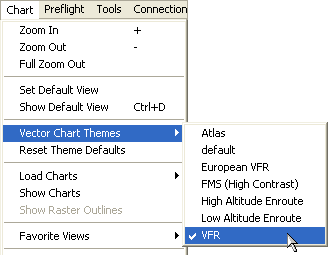
File names, directory paths, and text you type in are shown in Monospace font.
Blue or underlined blue text links to other Help pages related to that topic, Internet web sites, or email addresses.
Click on the bold blue text.
Use the browser Back button to return to previously-visited topics, or the Forward button to return to the present topic after using the Back button.
A comprehensive index has been placed in the online help file to assist in your search for topics of interest. To find a topic using the index, click Index on the Help menu. Type a keyword into the input area and view the results of the search.
To place some help topics in the Favorites Tab of the Help file for those that are accessed frequently:
Click on a topic in the Contents tab (you cannot save a book as a favorite).
Click the Favorites tab, and right click in the display area.
Select Add.
Once a topic is added, right click on the topic to obtain additional functions, such as renaming and deleting it.
Context-sensitive help is available for many of FliteStar's features, and offers specific information about a selected item.
To display context-sensitive help, do either of the following:
Click the Context Help button on the Standard toolbar, and then click an object (such as a dialog box, toolbar button, or menu command).
Press SHIFT+F1, and then select an object (such as a dialog box, toolbar button, or menu command).
Click on either of the following links to begin the Help file tutorials: