You can enter winds aloft information manually by creating user-defined wind stations.
A user-defined wind station alters flight plan course and fuel calculations the same as a wind station downloaded from DUATs. Wind stations downloaded from DUATS take precedence over user-defined wind stations unless the Override Downloaded Winds check box is selected for the user-defined wind.
To create a new user-defined wind station:
Click Tools > New User-Defined Wind.
The mouse pointer changes to a wind flag symbol ![]() .
.
Point at the chart and click on the location to place the new wind station. The circle at the base of the flag indicates the location of the wind station.
The Wind Station Properties dialog appears.
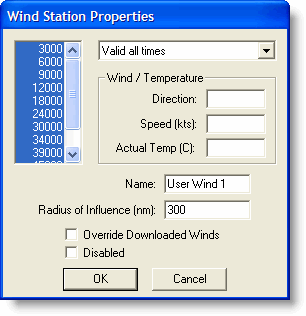
If values for several altitudes are the same, you can speed up entry by holding the SHIFT KEY and clicking on range of altitudes to highlight a range, then enter the information. You must enter information for at least five altitudes to display the flag from the center of the icon.
Enter a name for the wind station or select the default.
Type in the radius of influence.
Click the Override Downloaded Winds check box if you want the user defined wind to take precedence over wind stations downloaded from DUATS.
Click the Disabled check box if you want to temporarily disable the user-defined wind. (When disabled, the symbol appears gray on the Enroute Charts View).
Click OK.
Select the Winds
button ![]() in the Weather toolbar
to view the wind station on the enroute chart.
in the Weather toolbar
to view the wind station on the enroute chart.
To modify a user-defined wind station:
Double-click on the wind station symbol on the chart. The Wind Station Properties dialog box appears.
Make your changes.
Click OK.
To delete a user-defined wind station, right-click the wind station symbol on the chart and choose Delete from the shortcut menu.
To delete all user-defined wind stations, click Tools > Delete All Wind Stations.
See also: