
FliteStar uses the standard Windows TAPI dialing interface for all DUAT/S dial-up access. In order to use the DTC DUAT or CSC DUATS direct dial-up connection, you must have a modem installed in Windows. Internet connections work by dialing through your Internet Service Provider (ISP) account.
If you have more than one modem installed in Windows, you can choose which one to use within FliteStar from the Connections Setup dialog box (displayed below).
There are three ways to open the Connection Setup dialog box:
Select the Weather tab and click Setup in the DUATS Controller.
Click View > DUATS Controller, and click Setup in the DUATS Controller.
Click Weather > Setup.
In the Connection Type drop-down list, select CSC DUATS: Dial-up or DTC DUAT:Dial-up.
In the Device drop-down menu, select the modem.
Enter the provider's area code and phone number:
For CSC DUATS, enter 800 in the Area Code field and 767-9989 in the Number field.
For DTC DUAT, enter 800 in the Area Code field and 245-3828 in the Number field.

Select your housekeeping rules for how long you want to keep weather briefing files before they are deleted.
Click OK.
Click the Weather tab (if you are not already there), and select CSC DUATS: Dial-up or DTC DUAT:Dial-up in the DUATS Controller dialog box.
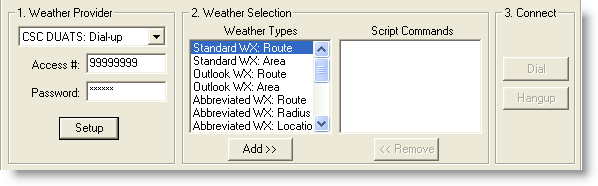
Enter your Access Number and Password. FliteStar retains these after the initial entry.
Select weather briefings, graphic weather maps, and flight plan filing in the Weather Types section. See DUATs Weather Briefings.
Click Dial.
If no modem is available in the Setup dialog Device drop-down menu, it means your modem is not properly installed in Windows. To check modem settings and properties:
Click Start > Settings > Control Panel
Click Modems.
If there is no modem listed in the dialog box, or your modem is not working properly, consult Windows Help, your modem manual, or your hardware dealer.
Some computer modems are set to dial a "9" before a telephone number. If FliteStar is also trying to add a "9" when dialing, you will not get a connection even though the modem is working. Go to the Weather tab, click Setup, and then Dialing Properties to change the setting.