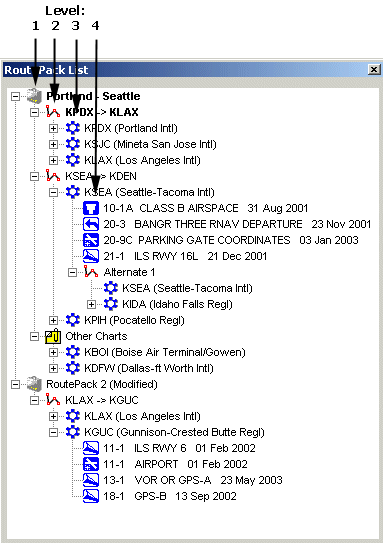
A RoutePack is an organized folder containing routes. If JeppView version 3 is also installed, you will also have access to the airport terminal charts. The RoutePack is structured to contain multiple routes as well as an Other Charts folder, which holds airports not necessarily linked to a specific route. Airports may contain terminal charts, which fall under their associated airport in the RoutePack. Understanding the hierarchy of the RoutePack is important for future discussions on how to manipulate and use the RoutePack List.
The RoutePack hierarchy is organized by the following levels:
Level 1 elements (with the plus sign (+) or minus sign (-) box furthest to the left) are RoutePacks.
Level 2 contains routes and the Other Charts folder. Each RoutePack can have multiple routes and its own Other Charts folder.
Level 3 contains route waypoints (airports, navaids, and waypoints) and the airports in the Other Charts folder.
Level 4 contains terminal charts (attached by a dotted line to their airport) and alternate routes.
Alternate routes are connected to an airport in a route at the same level as the airport’s terminal charts. The first airport in the alternate route is the airport to which it is attached.
Levels 5 contains alternate route airports and waypoints.
Level 6 contains terminal charts for airports in the alternate route.
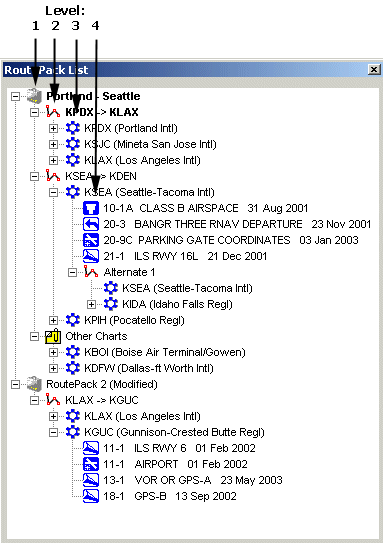
| NOTE | To hide routes quickly in the Enroute Charts View, collapse them in the RoutePack List. Go to Tools > Options > Display and select Hide Routes that are "Collapsed" in the RoutePack List check box. |
You can select multiple waypoints or routes by holding down the CTRL key and clicking the desired names. You can select a group of routes or fixes in a row by holding down the SHIFT key and clicking the first and last names in the line you wish to select. All the intermediate items will be selected, along with the two items you clicked.
You can access the distance, fuel, and time between any waypoints in a route by selecting them in the RoutePack List. The values will display on the left side of the status bar after the route name.
You can accomplish a multitude of operations using the right-click menus within the RoutePack List. There are four right-click menus in the RoutePack List, one for each of the following:
RoutePack — a route with multiple legs.
Route Leg — a route with only one departure and destination.
Waypoint — any fix within a route leg.
Anywhere else in the RoutePack List window.
For step by step instructions on how to use specific commands, use the program or context-sensitive help.