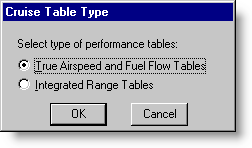
The FliteStar advanced aircraft model offers two ways of entering cruise data: True Airspeed and Fuel Flow Tables and Integrated Range Tables. Most pilots are familiar with True Airspeed and Fuel Flow Tables. Integrated Range Tables are used by companies like Boeing to describe the performance of their airliners. Although this data presentation may be different than what many pilots are accustomed to, it is extremely accurate.
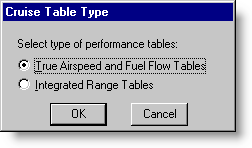
You enter cruise data in a window similar to the Climb Data window. Just as you can enter different climb profiles, you can also enter different cruise regimens. Most jet operators care about two settings: Maximum Speed and Maximum Range. You will add a new profile for each cruise regimen you intend to enter.
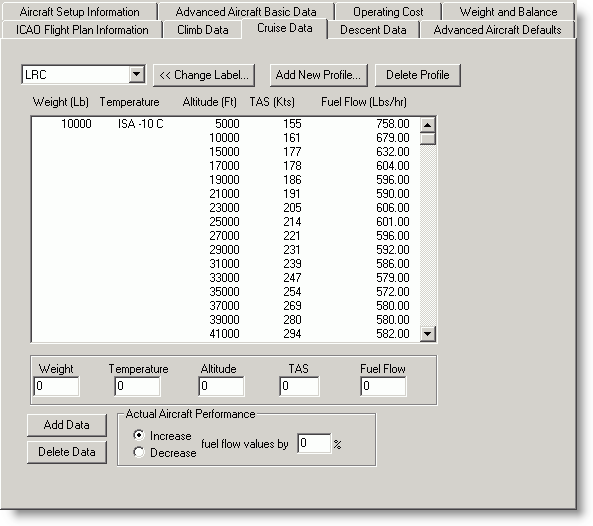
You can enter one or more cruise profiles. If you enter more than one cruise profile, you will choose the desired profile each time you plan a flight.
To add a new profile:
In the Cruise Data dialog box, click Add New Profile.
Enter a name that describes the cruise table you are about to enter, such as Maximum Speed or Maximum Range.
If another profile table already exists, select the Duplicate Previous Table check box to copy the table data to the new profile.
Click OK. The name will be added to the drop-down list that displays in the upper left corner of the window.
To add new table data, you must enter at least three altitudes for each weight and temperature combination you include. Otherwise you will get an Invalid Aircraft Data error message if you try to use this aircraft. If there is a weight and temperature combination for which you only have one published altitude, then consider omitting that entry.
If you enter only one weight, then FliteStar computes the same performance regardless of weight. If you enter only one temperature, then FliteStar computes the same performance regardless of temperature.
Click the Weight field and fill in a value. Use pounds or kilograms depending on what you used in the Advanced Aircraft Setup.
Select the Temperature field and fill in an ISA temperature. All temperatures are degrees Celsius relative to ISA. Use a plus sign (+) or minus sign (-) in front of the numbers to specify above or below ISA. The system assumes a positive number if you do not enter a sign.
Enter the Altitude. Save keystrokes by entering the altitude in thousands of feet. For example, if you type in "19", FliteStar interprets the entry as 19,000 feet.
Enter the Time in decimal minutes. For example, enter 4½ as 4.50 minutes.
Enter the Distance.
Enter Fuel in pounds or kilograms, depending on what you used in the Advanced Aircraft Setup.
Click Add Data to add the information to your profile.
Repeat this section to key in your next entry for this profile. Again, you must enter at least three altitudes for each weight and temperature combination.
When finished entering the cruise data, click OK.
| NOTE |
If you click Add Data prior to filling in the fields, you will enter a row of zeros. Follow the steps in Delete Data from a Profile Table (below) to repair the entries. |
The model allows only one set of power values for each altitude entered. To enter data for different fuel flows at the same altitude, add another line of data slightly above or below the base altitude with different performance values . For example, if you have the standard performance values entered at 8000 feet, you might enter lean-of-peak values at 7999 feet and peak values at 8001 feet.
FliteStar sorts your entries by weight, temperature, and altitude. To minimize clutter, FliteStar does not display repeated values of weight and temperature.
To rename a profile:
Click the drop-down menu and click the Profile Name you would like to change.
Change Label.
Enter the new name in the Change Profile Label dialog box.
Click OK.
To delete a line of data from a profile table:
Click the line of data in the table to highlight it.
Click Delete Data.
To delete a profile table:
Click the drop-down menu and click the Profile Name you would like to delete.
Click Delete Profile.
Yes to confirm the deletion.
| NOTE | If you delete a table or some data in error and have already confirmed, you may still reverse your deletion by clicking Cancel when exiting the performance windows to cancel any changes you made. |
Jet engine performance can change over the engine’s lifetime. If your aircraft performance is different than published you may put a correction factor at the bottom of a table. For example, if your aircraft burns 10 percent more fuel than published, you can direct FliteStar to increase fuel flow values 10% over the values you have entered in the table.
The Integrated Range Table is a list of weights for a given altitude with TAS for the cruise regimen (for example, Mach .80 cruise). The distance column amounts to "nautical miles on board" when the aircraft reaches this altitude at this weight.
If your aircraft manual provides this type of data, you may simply enter it into FliteStar without necessarily understanding it. To verify that you are entering the values correctly, note that weight and range increase together. Airspeed may increase or decrease with weight, depending on the cruise regimen. In long-range cruise, over the range of altitudes shown, airspeed increases with weight because it is most efficient to fly the airplane at a specific angle of attack.
When you have entered cruise data, save your edited fields or click Cancel to revert to the original data. If you are creating an aircraft model from scratch, click Next to continue to Descent Data.