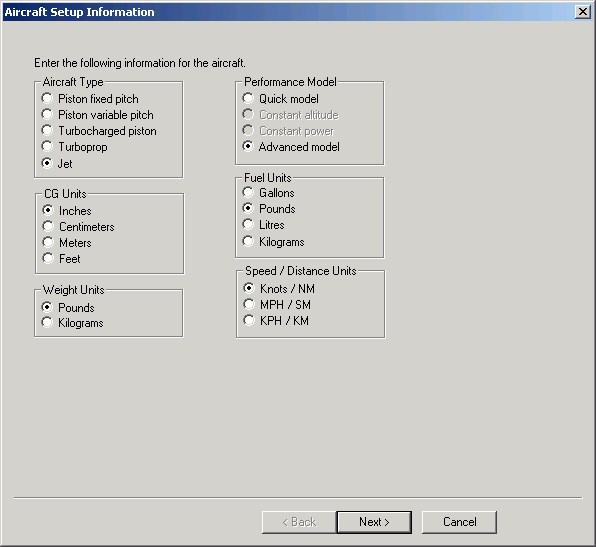
Available in the FliteStar Corporate version only.
This aircraft model, designed for large jet aircraft, increases FliteStar’s accuracy to better than 0.5%. Jet aircraft operators need this kind of accuracy if trying to stretch aircraft range and avoid unnecessary fuel stops. Keep in mind that winds aloft forecasts and other factors can account for significantly more error than this.
Whether creating a model from scratch or editing an existing model, the information displayed is the same. The only difference between the two is that when editing an aircraft model, the tabs are aligned along the top because information is already stored within each tab. When creating an aircraft model from scratch, the program uses a sequence of dialogs to ensure the information is placed in the right sequence.
To access the advanced aircraft model information, use one of the following techniques:
Click Edit > Default Aircraft. Select an aircraft in the Aircraft Library Manager dialog box, and click Edit.
Click Edit > Default Aircraft. In the Aircraft Library Manager dialog box, click File > Create a New Aircraft Model.
Select the appropriate settings in the Aircraft Library Manager dialog box. You may also use the Advanced (or corporate) model with turboprop aircraft, if you have the aircraft data to support it. You must use pounds or kg for fuel units and weight units.
Click OK or Next when the setup information is complete.
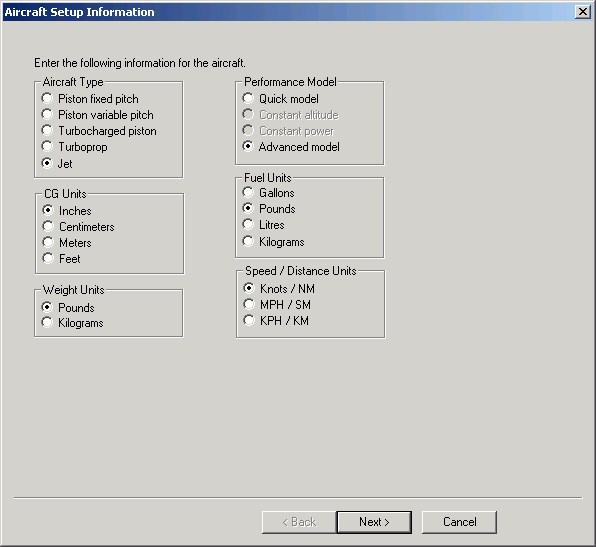
The Cruise Table Type dialog box displays next. Select the type you want.
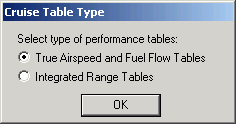
The Advanced Aircraft Basic Data dialog box displays next. This data box does not contain places for indicated climb airspeed or rate. This is incorporated into the performance tables entered later.

Fill in the following fields for the Basic Data:
Make
Model
Registration
Color
Equipment
Home Base
Fuel Capacity
Taxi/takeoff Fuel: If taxi/takeoff fuel is included in your climb tables then enter 0 here.
Certified Ceiling: Enter the maximum altitude at which your aircraft is certified, or the maximum altitude at which you are willing to operate the aircraft.
Fill in your first and subsequent hour fuel burns then select the Use for Fuel on Board Calculation check box if you want to use these values for the calculations.
If you choose not to use these values, FliteStar will base its fuel-on-board calculations on the projected fuel consumption rate during your planned flight. This may result in a significantly low estimate of your NBAA fuel on board, and your flight plan may be rejected or questioned by the aviation authorities.
Enter the cost data as described in the Operating Costs help topic.
Enter the weight and balance data as described in the Weight and Balance Data help topic.
Enter ICAO Flight Plan information as described in the ICAO Flight Plan Information help topic.
Click on the topics below to view additional information on each performance data button:
Click OK when completed with the Performance Data as described above.
The Advanced Aircraft Model default settings are different than the default settings used in other models. The settings you choose here will be used by FliteStar as starting assumptions when you plan a flight. You can change these in the Advanced Aircraft Model window shown below.
Enter an actual altitude for your default altitude, not flight level.
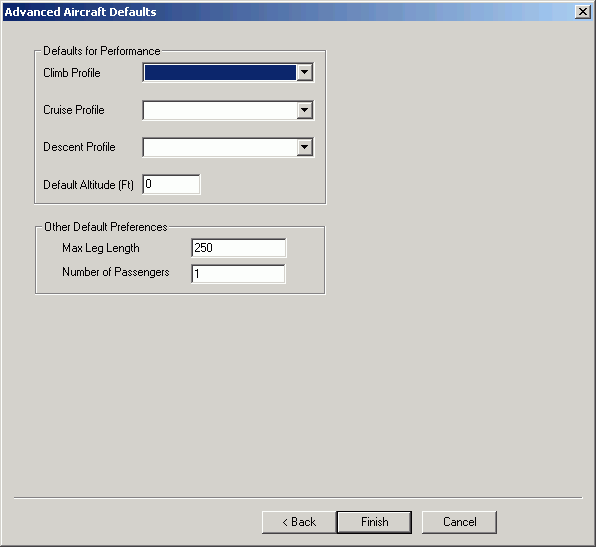
When finished entering default data, click Finish. Once you save your aircraft model, you can set it as your default aircraft for future RoutePacks.