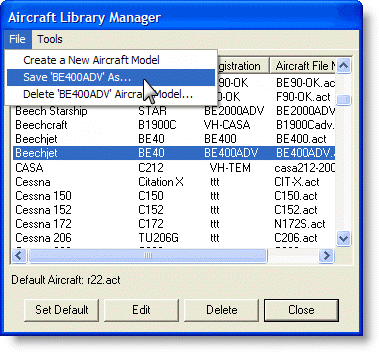
FliteStar comes with aircraft data preloaded for a number of aircraft. However, before you can use any of these aircraft models for flight planning, you must edit the data so that it matches your specific aircraft.
You also need to edit your default aircraft if your actual performance varies from data entered from the Pilot’s Operating Handbook (POH). Unless your aircraft is brand new, it probably does not perform as well as the POH says it does.
There are two places where you can edit aircraft data:
An aircraft located in the Aircraft Library Manager dialog box (Edit > Default Aircraft).
| NOTE | If you modify the Default Aircraft for the program, all subsequent RoutePacks created with that aircraft will incorporate those changes. Any RoutePacks created before the change will retain the previous data. |
Select the default aircraft in the Aircraft Library Manager dialog box by clicking Edit > Default Aircraft. After a selection is made, click Edit to make changes. Changes made to the default aircraft affect future RoutePacks only.
Choosing a sample aircraft from the library that is similar to yours makes a good starting point for entering your aircraft data. Additional aircraft model files are available on the Jeppesen Aircraft Model Exchange.
To select a sample aircraft:
Click Edit > Default Aircraft.
In the Aircraft Library Manager dialog box, scroll through the list and select the aircraft most similar to yours.
Click on a column heading to sort alphanumerically by Make, Model, Registration, and Aircraft File Name.
Click Edit to review the aircraft data.
After you have found an aircraft model that fits your needs, you can begin editing the data. You can also save the original aircraft model file into a new aircraft model, so you can retain the original data for future use.
After selecting an aircraft model to edit, you can either overwrite the existing aircraft with edited information or save a new aircraft model while keeping the original.
To overwrite an aircraft model with new changes:
Click Edit > Default Aircraft.
Select an existing aircraft model in the Aircraft Library Manager dialog box, and click Edit.
After the changes are made, click OK in the Edit Aircraft Model or the Edit Default Aircraft Model dialog box.
A dialog box appears summarizing the changes and reaffirming the overwritten data. Click Yes to continue.
To edit an existing aircraft while retaining the original aircraft sample for future use:
Click Edit > Default Aircraft.
Click File > Save 'Aircraft Name' in the Aircraft Library Manager dialog box.
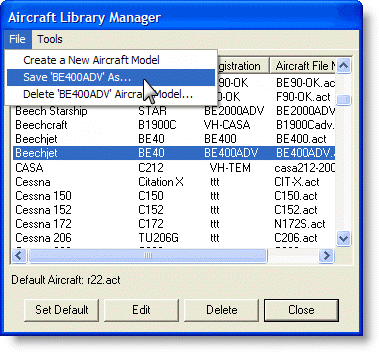
In the Save Aircraft Model dialog box, give the aircraft a unique name. Click Save.
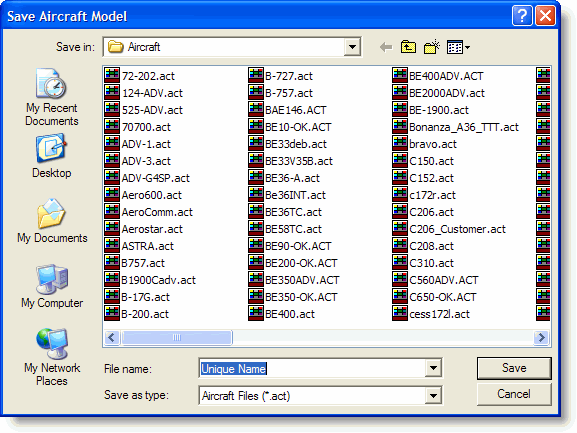
Select the aircraft model of which you just named, and then click Edit. It may help if you click on the Aircraft File Name column to sort alphabetically.
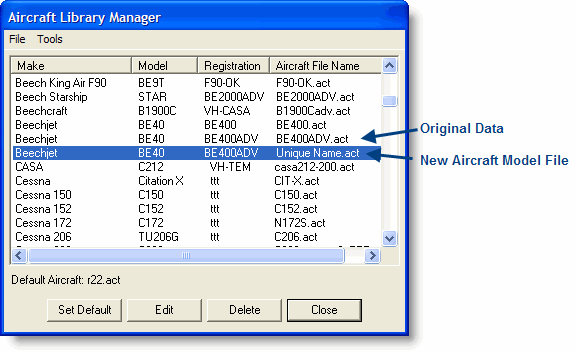
After the changes are made, click OK in the Edit Aircraft Model or the Edit Default Aircraft Model dialog box.
A dialog box appears summarizing the changes and reaffirming the overwritten data. Click Yes to continue.
This method creates a new aircraft file matching your aircraft name in one of the following directories based upon your computer setup:
[root]:\Users\Public\Jeppesen\Common\Aircraft (Windows Vista and Windows 7)
[root]:\Jeppesen\Common\Aircraft (Windows XP)
[root]:\Program Files\Jeppesen\Common\Aircraft (Windows XP)
To view your newly created aircraft file, repeat the steps in Selecting a Sample Aircraft. Your new aircraft model will be added to the list with the unique aircraft name in the Aircraft Name column. The original sample aircraft will also be in the list unless you subsequently deleted it.
To delete an aircraft model:
Click Edit > Default Aircraft.
Select an aircraft in the Aircraft Library Manager and click Delete or click File > Delete Aircraft Model.
You will be asked to confirm the deletion. After it is confirmed, that model file will be permanently removed from aircraft folder.
To shorten the list of aircraft that appear in the aircraft selection lists, you can move or delete aircraft files from the Aircraft folder. It is recommended to move them to another folder in case you want another model to modify later.
See Basic Aircraft Data to continue modifying the aircraft.
See also: