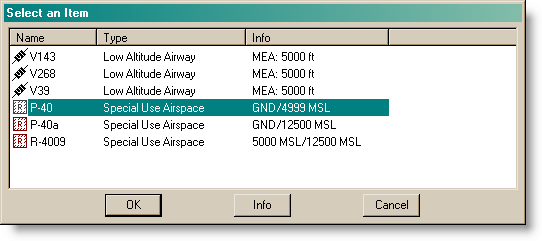
Chart objects are features that display in the Enroute Charts View window. To view a list of chart objects, see Enroute Chart Objects.
| NOTE | Objects that do not appear on current paper enroute charts also do not appear in the electronic versions. |
To view the properties of a chart object:
Click a chart object directly on the enroute chart. The selected object turns magenta.
Double-click the selected object, or right-click and choose Properties.
Clicking on the chart where two or more items are collocated displays the Select an Item dialog box. To view the properties from this dialog box, select the desired object, and then click Info. Click OK to display the chart view with that object selected.
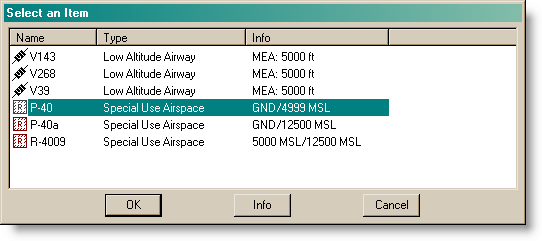
Some chart objects have no additional data to display (for example: enroute and marker beacons, fix formations, grid MORAs, holding patterns, localizers, and VFR-reporting points). Selecting these features does not display a properties dialog box and cannot be added to routes. An exception is VFR-reporting points, which can be added to a route by using the drag-and-drop technique.
Airports, navaids, and airways display different properties windows. Click each tab in the Properties window to view all of the available information.
| NOTE | Navaid information cannot be modified by the user. If the dialog box contains a Notebook tab, you can enter comments there and save them for future reference. |
The following is an example of an Airport Properties dialog box:
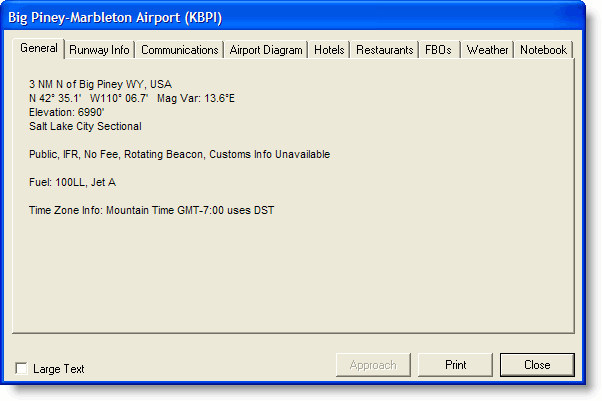
The airport properties dialog box shows the same information available from JeppGuide in the tabs. In addition to a highly detailed airport diagram for most airports, FliteStar also provides FBO, hotel, transportation and other vital information regarding a particular airport.
The Weather tab appears for airports with downloaded METAR and TAF information derived from the live weather downloads.
When JeppView version 3 is installed on the same computer, the Approach button becomes active. If the airport is an IFR or a European VFR airport, click Approach to display the airport terminal charts at the top of the Airport List.
Information from all the tabs can be printed with a Trip Kit or by clicking Print from within the Airport Properties dialog box.