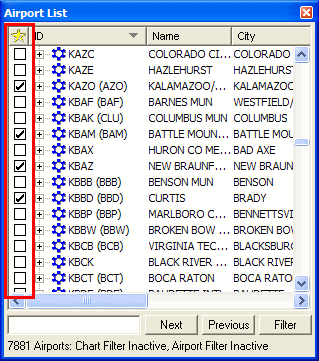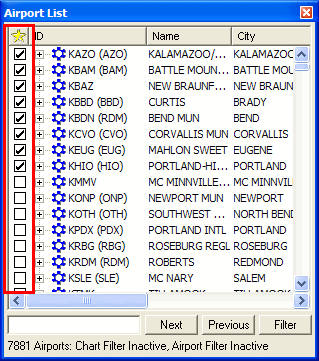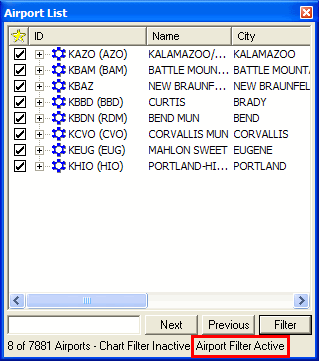Favorite Airports
This feature is only available when JeppView 3 is installed on the same machine.
The Favorite Airports feature is a user-defined filter that allows you to display or sort only airports marked as a favorite in the Airport List. The Airport List becomes more manageable by selecting the airports you use most often.
| NOTE |
To help select favorite airports, use the Airport Filters to minimize your list. |
Selecting Favorite Airports
To add (or remove) an airport to the favorites list:
-
Select (or clear) the Favorites check box, in the column marked with a yellow star ( ), to the left of an airport in the Airport List.
), to the left of an airport in the Airport List.
-
Right-click an airport in the Airport List and select Add to Favorites or Remove from Favorites.
-
Select an airport using the ARROW keys and then press the SPACEBAR.
-
To simultaneously add multiple airports, use the
multiple select feature.
Your favorite airport selections are saved between FliteStar sessions.
View an example of selected favorite airports.
Sorting Favorite Airports
After you have selected your favorite airports, you can sort them where they display as a group with the other airports. To sort the favorite airports in a group, click the yellow star in the Airport List.
View an example of sorted favorites.
Filtering Favorite Airports
Display the selected favorite airports alone where the other airports are filtered out. To display only favorite airports in the Airport List:
-
Click Filter in the Airport List window and select Airport Filter Settings.
-
In the Filter Settings dialog box, click the Airports tab.
-
In the Favorite Airports section, select the Show Only Favorite (Checked) Airports check box.
-
Click OK.
The Airport List displays only your favorite airports. Note that other airport and terminal chart filters that are in effect might further shorten the list.
View an example of favorite airports being filtered.
Clearing the Favorite Airports Filter
To clear the favorites-only filter and display the full list of airports, do either of the following:
-
Click Filter in the Airport List window and select Enable Airport Filter to remove the associated check mark. Use this option if you have established airport filters you would like to use often.
-
Click Filter in the Airport List window and select Airport Filter Settings. In the Filter Settings dialog box, do one of the following:
-
-
Clear the Show Only Favorite (Checked) Airport check box to clear only the show-favorites filter.
-
Click Reset this page to clear all filters on the Airport tab.
-
Click Reset all pages to clear all airport filters.
Even when the favorites-only filter is cleared, all favorite airports still have their check boxes selected. You can reapply the filter at any time to restrict the list to only those airports.
![]() ), to the left of an airport in the Airport List.
), to the left of an airport in the Airport List.