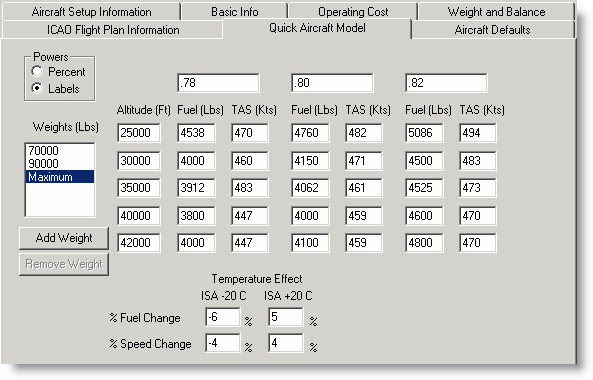
The Quick Performance model represents the performance of your aircraft using a less complex set of data than that required by the other models. This model bases performance on weight, altitude, speed (TAS), and fuel conditions. Unlike the constant altitude and power models, the Quick model supports modeling of turbine powered aircraft (see Turbine Aircraft below), however, this model may not include all the performance capabilities of these aircraft.
Most turboprop, jet, and fixed-pitch propeller aircraft normally use the quick performance table. This model works well even for aircraft with manifold pressure controls.
There is a different table set up for each weight listed under Weights. Maximum weight is default in the table and cannot be removed, however, any other weight settings can be removed. You can provide data for up to five altitudes in each table.
To access the Quick Performance Model data screen:
Click Edit > Default Aircraft.
Select an aircraft in the Aircraft Library Manager dialog box.
Click Edit and click on the Quick Aircraft Model tab.
You can get around the Quick Performance window with the mouse, or by using Tab and Shift+Tab. Anything you type when the field contents are highlighted will replace the existing field contents.
Enter data from your Pilot's Operating Handbook (POH) or other documentation. The performance data must be filled in completely. Do not enter zeroes or leave any columns blank. Zero and blank values are not allowed in FliteStar performance tables, and could cause the software to behave unpredictably.
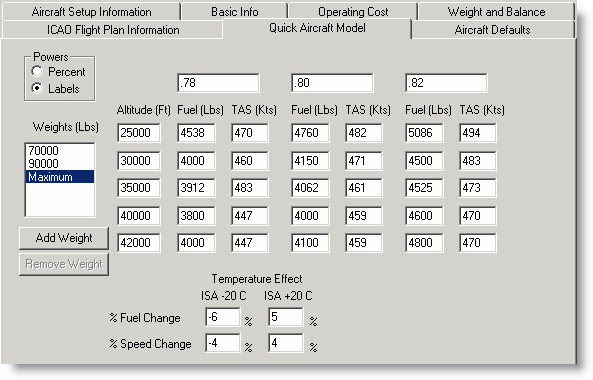
The power settings column headings should represent the normal range of cruise power settings for your aircraft. If your POH does not list power settings as Percent of total power, select Labels and use text labels to describe the power settings (e.g. Cruise, Climb etc.).
If you only have two published power settings, then duplicate one of them; e.g. enter the same set of numbers for Normal and High. Do not enter zeros or leave the columns blank.
All powered aircraft perform better at less than gross weight. This is more important for jet aircraft and other high performance aircraft where fuel is a significant percentage of weight. On the Quick model, FliteStar adjusts performance during the trip to account for the weight of fuel burned off. You can enter a single table for maximum gross weight if you wish, but if you want FliteStar to model performance for lighter than gross weight, then plan on adding an additional table for each lighter weight.
To Add a New Table for a Different Gross Weight:
Choose Add Weight to open the Add New Weight dialog box.
Enter the new weight.
Click OK.
The new weight is added to the display and the values from the previous table are displayed as defaults (see Edit Performance Data below).
To remove a weight table, select one of the existing weights and click Remove Weight to remove a table. You cannot remove the maximum weight.
It is important to cover the full range of altitude and the power settings you anticipate in your type of operation. Normally, more data will be available in your POH than will fit into the table. This is okay. FliteStar interpolates as needed and does not need all the intermediate performance data from your POH for flight planning purposes.
To edit performance data:
Click on the value in the Weights list to edit the table for that weight.
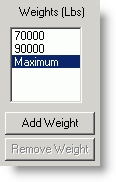
Press the TAB key to move to the fields for each altitude’s Fuel and TAS for each power setting.
Enter your changes.
Click OK to accept your changes.
If you only have information for three or four altitudes, repeat the third or fourth row to completely fill in the table.
When you choose to add a row of performance data, it is absolutely essential that you fill it out completely. In some cases, you may need to estimate values if they are blank in your POH.
Aircraft fuel burn and airspeed varies with temperature. In the Quick Performance Model, enter the percentage change in fuel consumption and airspeed at ISA-20° C and ISA+20°C.
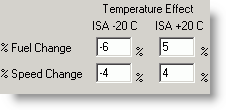
Use a minus sign to indicate a negative change in the performance factor. Use no sign to indicate a positive change.
On turbine aircraft, select at least one climb-through altitude where a performance change tends to occur, and cluster more information around the cruise levels. If you have more than one weight entered, adding different altitudes for the different weights helps broaden the model. Low altitude information helps improve the climb/descent accuracy.
For example:
|
WEIGHTS |
ALTITUDES SELECTED |
|
Maximum |
5000 18000 34000 36000 38000 |
|
3100 Lbs |
10000 16000 18000 24000 36000 |
|
2900 Lbs |
0 10000 20000 32000 36000 |
| CAUTION | Percent Turbine Fan RPM (N1) does not correspond to percent power and may not produce accurate data here. It is better to use labels on turbine powered aircraft. |
When you are satisfied with your performance data, save your work and close the window. If you wish to close the window without saving your work, choose Cancel. If you are creating an aircraft model from scratch, click Next to continue to Aircraft Defaults.