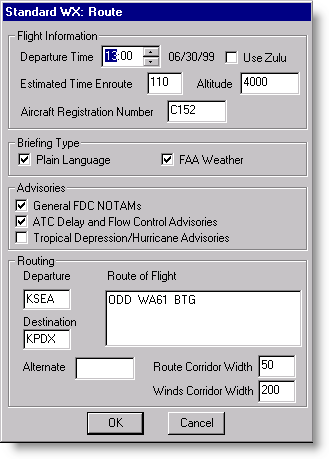
The Standard Weather briefing allows you to select a route, and retrieve weather information (clouds, winds, SIGMETs, AIRMETs, etc.) along the planned route.
To download a Standard Weather Route briefing:
Select a route and open the DUATS Controller as outlined in Getting a Briefing.
Choose a Weather Provider from the drop-down menu:CSC DUATS or DTC DUAT.
Select Standard WX: Route in the Command List.
Click Add.
Enter the briefing options in the Standard WX: Route dialog box that appears as described below.
After the information is entered, click OK.
In the DUATS Controller, click Connect or Dial. If you have not yet established a DUAT/S account, go to Setting Up Accounts.
If you have created a flight plan, all the fields will be filled in for you; but you can change any item if you choose. Most fields FliteStar fills in for you are required entries and must have something in them.
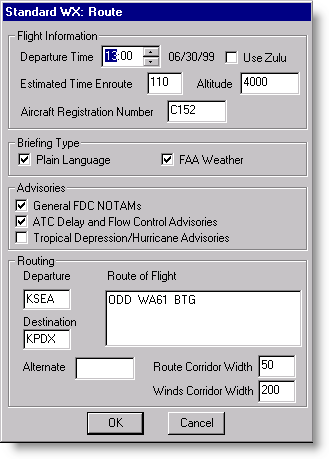
FliteStar will suggest a time. You can edit this as needed. Check the Zulu box to have FliteStar convert local time to Zulu time. Make sure Windows Date/Time Control Panel is properly set up for your time zone. If you are traveling to a different time zone with your notebook computer, take the time difference into account, or consider changing your system time to display the correct local time.
Do not use colons when entering your time enroute. For example, enter one hour and 30 minutes as 0130, not 01:30.
Make sure the tail number of your aircraft is accurately represented. This number is taken from the aircraft model you selected during your route planning process. FliteStar will not complete a briefing if this field contains an invalid number.
Select Plain Language to get a decoded briefing. When you choose plain language, also check the option for downloading FAA Weather to get Winds Aloft, AIRMETs and SIGMETs data in the Enroute Charts View. Plain language briefings tend to be very long.
Check the following options as desired:
General FDC NOTAMs
| NOTE | Checking this box adds to your briefing all Flight
Data Center (FDC) NOTAMs, like TFRs, including those that are
not associated with your planned trip. These NOTAMs are often
worldwide in scope and go on for many pages.
You can download only the NOTAMs affecting airports and navaids along your route, but YOU COULD MISS A NOTAM THAT AFFECTS YOU BY DOING THIS. |
ATC Delay and Flow Control Advisories
Tropical Depression/Hurricane Advisories
The routing information is based on the currently selected route in the Enroute view or RoutePack list. If you did not complete a route in FliteStar, or would like weather information for a different route or area, complete or modify the parameters here.
Route Corridor Width is the width in NM along your route for which TAFs, METARs, and similar information is returned.
Winds Corridor Width is the width in NM along your route for which winds aloft information is returned.
See also: