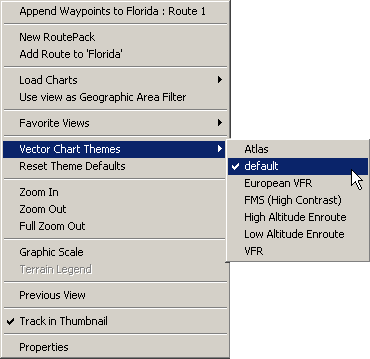
A theme is a FliteStar feature that displays a particular set of chart objects and symbology associated with that theme. Each of the themes below can be customized according to your own needs. Available themes include the following:
Atlas
Default
European VFR
FMS (High Contrast)
High Altitude Enroute
Low Altitude Enroute
VFR
A Road Map theme appears if you installed StreetVision. This product is no longer available.
There are three ways to select a chart theme to view:
Use the Chart Theme drop-down menu in the Chart toolbar.
Right-Click a blank area in the Enroute Charts view, select Vector Chart Themes from the shortcut menu, and then select a theme.
Click Chart > Vector Chart Themes, and then select a theme.
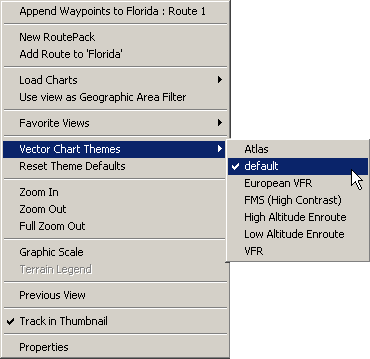
While chart themes may closely emulate a paper chart, all data contained on a paper chart may not be available on the vector chart theme due to database limitations.
A customized theme displays a user-defined set of chart objects and symbology associated with that theme. To customize the Enroute Charts View by hiding or showing items:
Select a preset theme you want to customize.
Change the preferences (chart objects or elements being displayed) by doing either of the following:
Use the Preference Toolbar.
Open the Chart Preferences tab (accessed by right-clicking in the Enroute Charts view, and clicking Properties).
After you make your selections, the next time you display that theme, it will contain the data types you set.
Use one of the following methods to return to the original theme data sets that came in FliteStar:
Right-click a blank area in a Enroute Chart view and choose Reset Theme Defaults from the shortcut menu.
Click Chart > Reset Theme Defaults. If the Reset Theme Defaults command is not available, it means the theme defaults are already set.