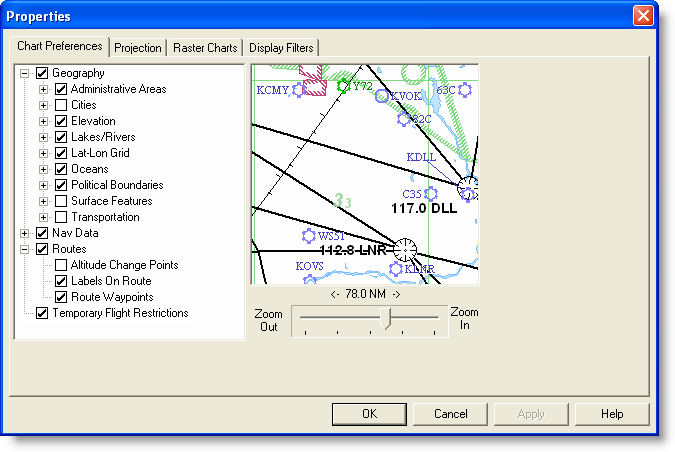
A theme is a FliteStar feature that displays a particular set of chart objects and symbology associated at different zoom levels. The Enroute Charts View provides several themes including the High Altitude Enroute and Low Altitude Enroute theme, that can be customized according to your own needs.
| NOTE | When raster charts are shown, only a few selected types of vector objects are visible. |
To change the theme, do any of the following:
Select a theme from the Chart Theme drop-down menu in the Chart toolbar.
Right-click in an open area of the Enroute Charts View. Choose Vector Chart Themes and then select the desired theme from the submenu.
Click Chart > Vector Chart Themes and then select the desired theme from the submenu.
FliteStar comes with preset themes that display selected chart elements at specific zoom levels. You can customize a theme by adding and hiding various chart elements.
To customize a theme:
Select one of the preset themes.
| TIP | To customize the chart theme for all zoom levels, zoom in on the chart as much as possible. Because of the decluttering mechanism, some chart object do not display as you zoom back out. |
Change the preferences (chart objects) being displayed by doing either of the following:
Use the Preferences toolbar to turn on and off chart objects. (Not all chart preferences are available on the Preferences Toolbar.)
Click Chart > Properties. In the Properties dialog box, click the Chart Preferences tab and then select (or clear) the check boxes for the desired elements. Using the Chart Preferences option in the Properties dialog box gives you more options and control on what chart elements are seen in the Enroute Charts View.
Expand the list to reveal additional options by clicking the plus sign (+) to the left of a preferences category check box.
Move the zoom slider in and out to View displayed chart elements at different zoom levels.
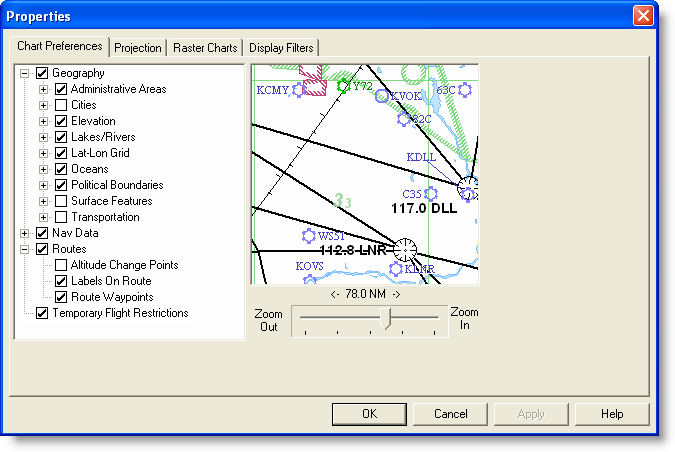
To revert to the preset themes, do either of the following:
Click Chart > Reset Theme Defaults.
Right-click in an open area of the Enroute Charts View and choose Reset Theme Defaults.
If the Reset Theme Defaults command is not available, it means you are currently working in the theme default.
See Also: