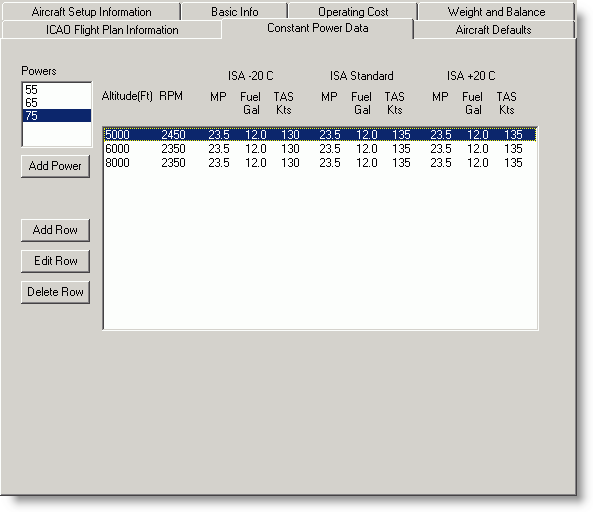
Many Pilot's Operating Handbooks (POHs) provide information based on percent power, grouped by power setting. These models can usually be input as a Constant Power models without difficulty.
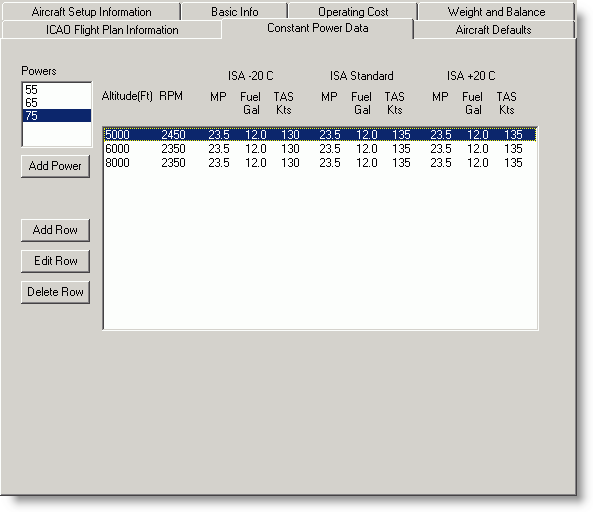
Navigate around the performance dialog box with the mouse, or by pressing the TAB key to advance to the next field and SHIFT+TAB to return to the previous field. Enter the data as it appears in your POH. The performance data must be filled in completely. Do not enter zeroes or leave any columns blank. Zero and blank values are not allowed in FliteStar performance tables.
| NOTE | If you selected Fixed Pitch under Setup Info/Aircraft Type, there is no entry for Manifold pressure (MP). |
The Constant Power Model requires at least three power settings with a separate table of at least three entries for each power setting. You must enter a minimum of three complete rows of Altitudes, RPM, Manifold Pressure (MP) where applicable, Fuel, and True Airspeed (TAS) data for all three temperature ranges, in each table you create. The more complete the information, the more accurate the model can be, so entering more than the minimum data is suggested.
To add a new power:
In the Constant Power Data dialog box, click Add Power.
Enter the new power as a percentage (%). The new power can be any value from the Pilot's Operating Handbook, including a value between other power settings already entered. FliteStar will rearrange the new entries in the proper order when you finish entering them.
Click OK.
The power will be added to the list (in proper numerical order) and a blank table will appear. You need to add at least three rows of data following the procedures below in Editing the Power Table.
To delete a power setting, select the entries you want to delete in the table, and click Delete Row. When you exit the Performance screen, the program will remove that power setting. If you create a power setting and do not add any data, FliteStar will delete that power setting when you exit the performance screen.
To add or edit a row of data:
Use one of the following methods to open the Edit Performance Row dialog box:
Click Add Row.
Highlight a row on the table and click Edit Row.
Double-click a row in the table.
Press the TAB key and SHIFT+TAB to move between the fields, or click in the field you wish to edit.
Enter your additions and changes.
Click OK.
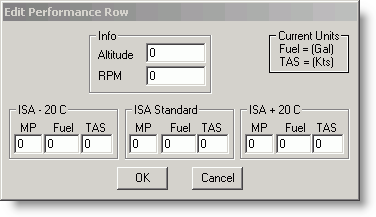
To delete a row of data, select a line of data and click Delete Row.
When you are satisfied with the performance data as it is entered in the table, click save your work and close the window. If you wish to close the window without saving your work, click Cancel. If you are creating an aircraft model from scratch, click Next to continue to Aircraft Defaults.