
The Route Calculator is a powerful tool to run what-if scenarios for your trip or respond to changing in-flight conditions. You can alter the Date, Departure Time, ETA (Estimated Time of Arrival), Desired Leg Altitude, Power, Wind, and Temperature to determine what effects these variables have on your ETA, ETE, Fuel Flow, Fuel Used, Total Time, Time Remaining, Total Fuel, and Fuel Remaining. The Route Calculator allows you to view your waypoints, their latitudes/longitudes, distances for each leg, and total distance for the trip.
Generally, if you want to edit the parameters associated with a route leg such as winds, TAS, etc., you should use the Route Calculator.
To open the Route Calculator, do one of the following:
Click Tools > Route Calculator.
Right-click on a route or waypoint in the RoutePack List, then choose Route Calculator.
Click the Route Calculator button in the Quick Bar toolbar.

To change the column width:
Hover the cursor over a column separator in the heading bar until a double-sided arrow appears.
Drag the column to the desired width.
To hide or show a column:
Right-click any column heading.
A list appears of all the column headings with your current column displayed at the top.
To hide or show a column, click on the description to remove or restore the check mark.
To change the date:
Click any date in the Date column for any of the legs of your route.
A calendar displays. The current date used in the Route Calculator will display highlighted.
Change the date by clicking on the calendar date of your choice.
To view a different month or year, click on the arrow buttons at the top of the box.
Close the calendar by clicking on the X in the upper right hand corner.

The first ETA setting on the list is actually your departure time. Click on the ETA for the leg you want to modify and type in your change. ETA is on a 24-hour clock.
To edit the route segment:
Click the Desired Altitude, Power, Wind, or Temperature column across from the waypoint where you want the modification to start.
The Route Segment box appears with the Route Leg description in the title bar of the box.
Click on any of the following variables to make a change:
RPM
Manifold Pressure
Temperature
Wind
Desired Altitude and Knots
Crossing Altitude
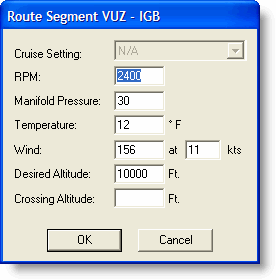
To apply a new value for Desired Altitude or Power to the whole route or portions of the route, place the cursor over the value, right-click, and then choose Fill Up, Fill Down, or Fill Both from the short-cut menu.
See also Crossing Altitude Capability
Click Print Nav Log to print a new Nav Log reflecting the changes you made in the Route Calculator.
When you have finished making changes, select the Apply button to apply your changes to the Nav Log. Click OK to close the Route Calculator. Click the Cancel button if you want to close the Route Calculator without saving changes.