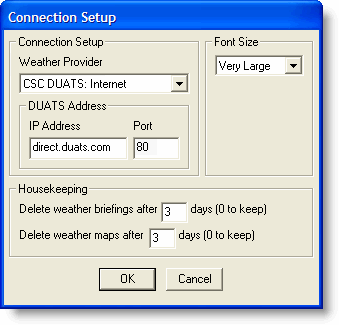
Use the following instructions to set up FliteStar to connect to DUAT/S using a broadband connection, such as cable or DSL.
There are three ways to open the Connection Setup dialog box:
Select the Weather tab and click Setup in the DUATS Controller.
Click View > DUATS Controller, and click Setup in the DUATS Controller.
Click Weather > Setup.
There are two DUAT/S providers: CSC DUATS and DTC DUAT.
To set up FliteStar for CSC DUATS:
In the Connection Setup dialog box, select CSC DUATS: Internet from the Weather Provider drop-down list.
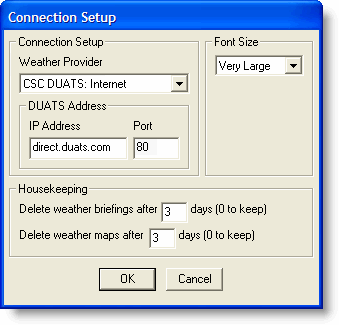
If it is not already assigned, enter direct.duats.com or 131.131.7.106 in the IP Address field.
Enter 23 or 80 in the Port field.
Select your housekeeping rules for how long you want to keep weather briefing files before they are deleted.
Click OK.
Do not change the CSC DUATS IP Address unless instructed to do so. If you change it accidentally, you should change it back to the settings shown above.
Choose a smaller font if the line wrap makes the downloaded text hard to read.
To set up FliteStar for DTC DUAT:
In the Connection Setup dialog box, select DTC DUAT: Internet from the Weather Provider drop-down menu.
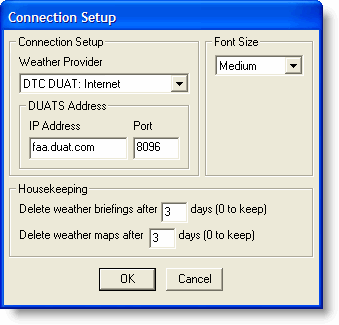
If it is not already assigned, enter faa.duat.com in the IP Address field.
Enter 8096 in the Port field.
Select your housekeeping rules for how long you want to keep weather briefing files before they are deleted.
Click OK.
Visit the DUAT/S websites, CSC (http://www.duats.com) and DTC (http://www.duat.com), for full explanations of all their features.
See Also: