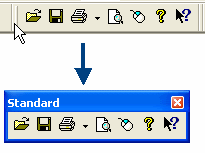
Toolbars, as well as the Airport and RoutePack List windows, can be arranged in the application view based upon your preference.
| NOTE | The Airport List window becomes available when JeppView version 3 is installed on the same machine. |
Toolbars can be docked, undocked, hidden and moved to different positions on the screen. For additional information on toolbars, see Toolbar Overview.
To undock a toolbar so it floats above the application:
Double-click the edge of a docked toolbar.
While holding down the mouse button, drag the toolbar edge to a new location.
To dock a floating toolbar in its original location, double-click on its title bar.
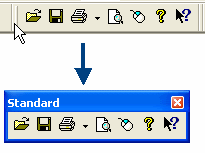
| TIP | To keep a toolbar from docking unexpectedly, hold the CTRL key while moving it. |
To move a toolbar:
Point to the toolbar’s left edge (or the title bar if it is undocked) and press the mouse button.
While holding down the mouse button, drag the toolbar to the desired location.
The toolbar automatically docks when moved to the edge of the screen.
To hide or close a floating toolbar, click the X in the top right corner of the toolbar.
To view a hidden toolbar:
Click View > Customize Toolbars
Select the check boxes for the toolbars you want to see.
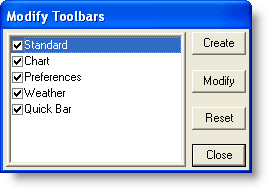
The Airport List and RoutePack List can be undocked, docked, hidden, re-sized and moved to different positions on the screen. For additional information about the RoutePack List or the Airport List, see RoutePack Overview and Working with the Airport List.
Any one of the following techniques undocks the Airport List and RoutePack List window so that it floats above the application:
Double-click the double bar at the top of the list window.
Click the maximize button,![]() , at the top of the list window.
, at the top of the list window.
If you would like to undock and move a list window:
Click and hold the mouse button on the double bars of the list window.
While holding the mouse button, press and hold CTRL.
Move the list window to a new location.
When the list window is at the desired location, release CTRL and the mouse button. This places the window over the application.
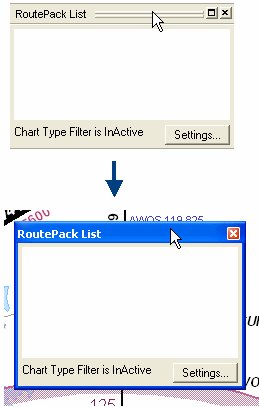
To dock a list window in its original position, do either of the following:
To keep the same size, double-click the title bar.
To place the list windows in the default location with the default size, click View > Reset List Windows. This will also return the enroute chart to its default location.
If you would like to dock a list window at a new location:
Click and hold the mouse button on the double bars of the list window.
Move the list window to a new location near the edges of the application.
When the list window is at the desired location and the border changes from a shaded line to a solid line, release the mouse button.
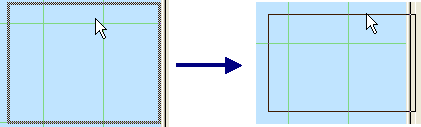
If you would like to reduce or enlarge the size of a list window:
Undock the list window (see Undocking a List Window).
Place your pointer over a corner of the list window. When the double arrow appears, click and hold the mouse button.
While holding the mouse button, adjust the size of the window.
When the list window is at the desired size, release the mouse button.
If desired, dock the list window by double-clicking on the title bar.
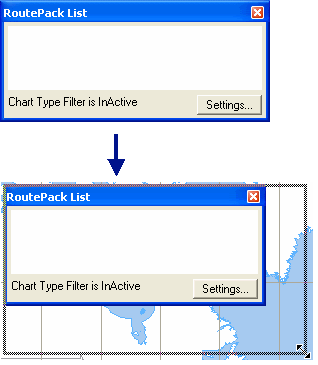
To hide a list window, do one of the following:
Click the X in the top right corner.
Click View > RoutePack List and View > Airport List, so that the check next to the appropriate name does not display.
Press CTRL+L to hide the RoutePack List.
Press CTRL+SHIFT+L to hide the Airport List.
To display a hidden list window:
Click View > RoutePack List or press CTRL+L.
Click View > Airport List or press CTRL+SHIFT+L.
A check appears on the View menu next to lists that are selected.