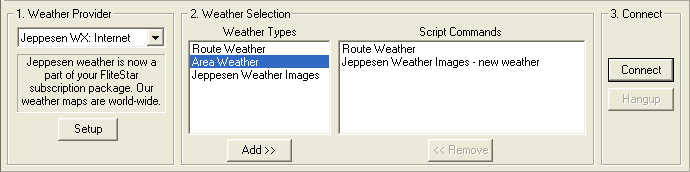
Winds and temperature are an important aspect when preparing for flight. If your computer is connected to the Internet, winds and temperatures are automatically calculated in the Nav Log from Jeppesen live weather.
To display live Jeppesen Weather winds in the Enroute Charts and Profile views:
Click the JeppWX on/off button if Jeppesen Weather is not already enabled.
Click the Display Winds button.
Select an altitude from the Set WX Altitude button. While winds aloft data is not available for every thousand-foot level, all the levels where data is available are listed in the drop-down menu.
If a route is open, hover the mouse over a wind arrow in the Profile view to see textual information on speed, direction, headwind/tailwind and crosswind components.
To display winds and temps in a new flight plan nav log (IFR and Corporate versions):
Open the Route Wizard and begin entering your route.
On the third Wizard page, General Routing Information, check the last box, Get Winds.
To display winds and temps in the nav log of a saved route:
Open the saved route.
Use any of the following methods to update winds for the route:
· Right-click the route and choose Replan This Route (Wizard).
· Use the Retrieve WX Briefing button on the Live Weather toolbar.
· Go to the Weather tab and download a text briefing.
· Use the Route Calculator to change the start date and time of the route to the present or future.
The following section provides basic information about retrieving an official weather briefing. See set up an account with a weather provider if you do not have a CSC DUATS or DTC DUAT account.
To retrieve a weather briefing:
Go to View > DUATS Controller, or click on the Weather tab and choose the weather service you prefer. Make sure your access number and passwordare entered at the lower left corner of the screen.
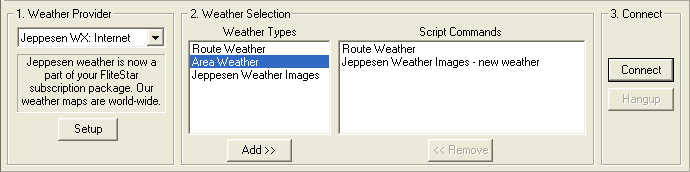
From the Weather Types list, select the types of weather briefings and maps you want. Different types of briefings will bring up different dialogs. Select your preferences, verify your flight plan information in the dialog box, and click Add.
DUATS receives their winds aloft data at 0440 and 1640Z. This means that wind data is available at least 12 hours, and up to 24 hours, in advance depending on when you make your request.
When you have selected all the maps and briefings you want to download, click Connect in the DUATS Controller.
When the briefing download is finished, view the full text in the Weather tab main window, along with any raster graphics you requested. The winds and temps information is now incorporated into your flight plan and available for viewing in Reports > Nav Log.
If you previously downloaded a weather briefing, and would like to view the information within FliteStar:
Go to Weather > Import Briefing to open the browse dialog.
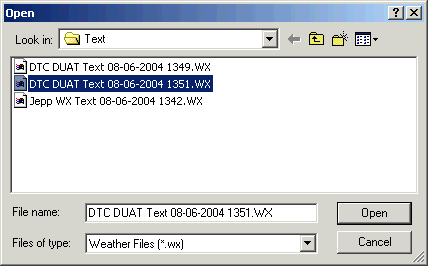
Select the briefing you wish to work with (FliteStar names and sorts the briefings according to the date and time you retrieved them).
Click Open to import the briefing into FliteStar.
The winds and temps information is now incorporated into your flight plan and available for viewing in Reports > Nav Log. Click the Weather tab to view the full text.