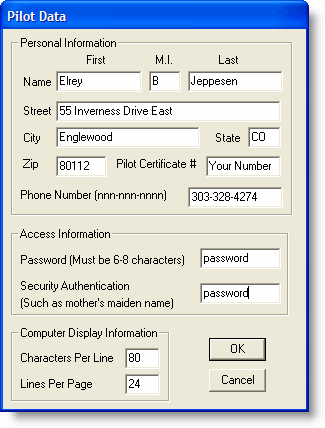
This procedure assumes that you have an active Internet connection.
To enter the pilot data:
Click Weather > Create New Weather Account...
Fill in your Personal Information: name, address, pilot certificate number and phone number. Enter your phone number without parentheses, for example 123-456-7890.
Enter the rest of the data as described below.
Click OK when all the information is entered.
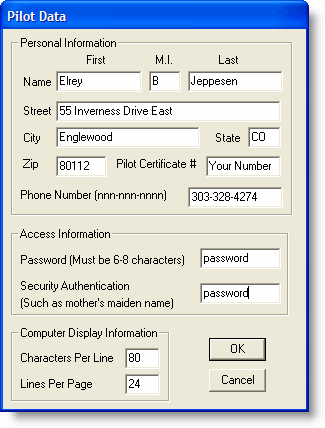
Your password can be a name, number, or anything you would never forget, but that no one else can guess. You will use this password whenever you log in to CSC DUATS. Although FliteStar stores this password, you should write it down and store it in a safe place, in case you have to reinstall the software later.
Think of this as a second password to give to DUATS customer service in case you forget the first one. Should you forget your access code and password, call CSC DUATS (1-800-345-3828). They will ask for your Security Authentication, which should be a name, number, or something that you would never forget, but which others would not guess.
Enter the maximum number of characters per line you want DUATS to display on your screen. Eighty characters usually works well. If your text does not fit in the window, you could try a smaller number, but you might get orphan lines.
If your text does not fit in the window, it is better to increase the screen resolution or choose a smaller font size. Once your account is set up, you can change the font size by clicking Preflight > Weather Access > Setup and select the desired font size in the dialog box.
This only makes a difference when you are logging on interactively. When using an automated script with DUATS, all data scrolls continuously; you get to go back through it after the briefing is completely transmitted.
To change the maximum number of lines DUATS displays on your screen during interactive sessions, enter a number from 0 to 99. Usually 24 lines works best. DUATS stops after sending that number of lines and waits for you to press ENTER. When you set the lines per page to 0, DUATS sends the data continuously.
The Aircraft Data dialog box appears after you have completed the Pilot Data dialog box.
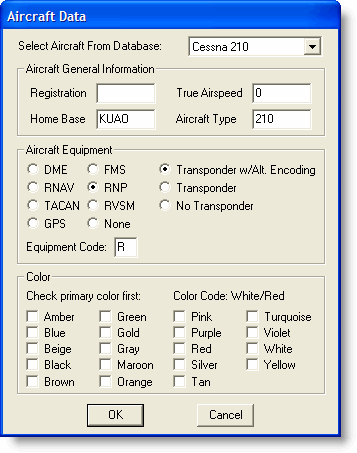
DUATS requires very specific formats for entering information. If you are getting DUATS error messages, please see Formatting DUATS Flight Plans for code tables and further directions. To edit your aircraft model information, see Editing Aircraft Data.
After completing the Pilot and Aircraft information above, FliteStar dials CSC DUATS and sends your first-time log-on information.
When you log on for the first time, DUATS assigns you an 8-digit access number. FliteStar automatically stores this for you, but you should also write it down and keep it in a safe place. You may have to reenter this code into FliteStar if it becomes necessary to delete the FliteStar.ini file or to re-install the software.
If the CSC session stops for any reason (e.g. an invalid aircraft type designator), you can enter the corrected information at the prompt and press ENTER to continue.
Invalid Aircraft Type: Aircraft types, or designators, are dictated by the Federal Aviation Administration. You can obtain a complete list of ACCEPTABLE, FAA AUTHORIZED DESIGNATORS for the aircraft by entering a ? followed by the manufacturer or aircraft name at the “Acft type/special equip:” prompt (e.g., ?cessna or ?guppy).
FliteStar automatically disconnects once your first time login is complete, and you are ready to go! Your new access number and password are automatically entered in to the DUATS Controller.
See Getting a Briefing for instructions on how to connect to DUATS through the DUATS controller.
To change any of your personal information later, connect interactively and choose Modify Personal Data Profile from the DUATS main menu.
See Also: