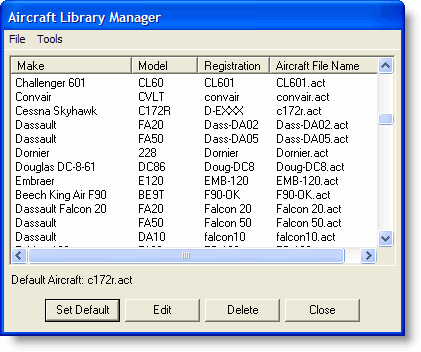
FliteStar uses aircraft models extensively throughout the program. After you have selected an aircraft model with accurate data, you can estimate accurate fuel usage, climb and descent speed, and other aircraft considerations for a particular flight. The information found in the aircraft model also carries over to other parts of the program automatically, such as in the FliteStar reports. A new RoutePack automatically uses the default aircraft model shown in the Aircraft Library Manager dialog box.
| TIP | For additional aircraft models, visit the Jeppesen Aircraft Exchange. To import an aircraft model after downloading it from the Web site, see Importing and Exporting Aircraft Models. |
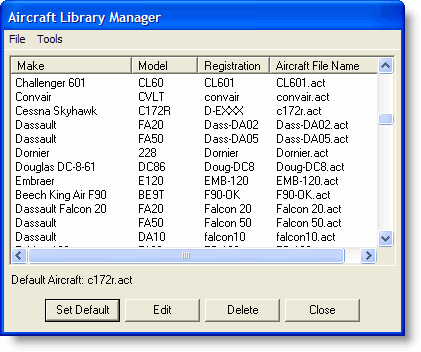
The following method changes only the aircraft model for RoutePacks that have not yet been created. To select the default aircraft model:
Click Edit > Default Aircraft.
Select the aircraft in the Aircraft Library Manager. You can sort the list by clicking on any column heading.
Click Set Default to accept the aircraft. Your default aircraft displays below the aircraft selection window.
If the Set Default button is dimmed, the selected aircraft model is already the default.
To view and edit the properties of a particular aircraft model:
Click Edit > Default Aircraft.
Select an available aircraft, and then click Edit.
Review the information found in Editing Aircraft Data.
Jeppesen strongly recommends that you do not change any aircraft properties until you familiarize yourself with the procedures outlined in the help topics for Aircraft Modeling.
To edit an aircraft model within a RoutePack, see Modifying and Adding an Aircraft Model in the RoutePack.
See Also:
Importing and Exporting Aircraft Models