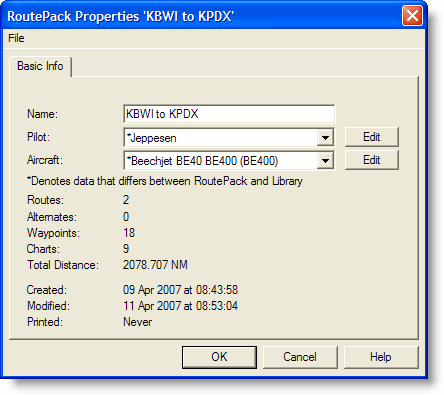
Think of a RoutePack as a briefcase containing flight information for a complete trip. A RoutePack can include one or more routes, airports, terminal charts, waypoints along the route and all airports associated with it. RoutePacks can be used to maintain one route and associated charts, many legs of a trip, a list of favorite airports, or simply to store a collection of commonly used airports and charts.
RoutePacks are files that can be saved to floppy disk, emailed, or otherwise moved to other computers. Save time by creating and sharing RoutePacks between multiple Jeppesen products (JeppView and JeppView FliteDeck) that also utilize RoutePacks.
You can create a RoutePack in any of the following ways:
Click the New RoutePack button in the Standard toolbar.
Right-click in the RoutePack List and then click Add RoutePack.
Click File > Add RoutePack.
Right-click a blank area in the Enroute Charts view and then click New RoutePack.
The above options bring up the RoutePack Properties dialog box where you can name the RoutePack and specify other properties.
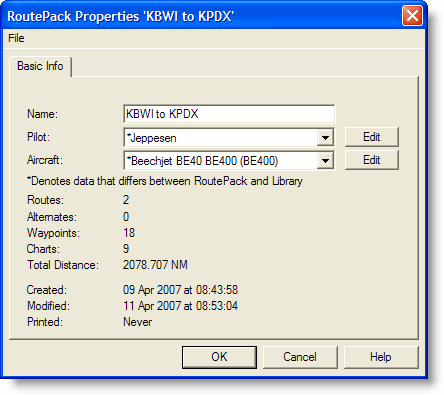
When a route is eventually added to the RoutePack, additional information appears in the RoutePack Properties, such as how many routes, alternates, waypoints, and terminal charts are contained in the RoutePack.
Use one of the following methods to create a RoutePack and a route successively.
Click the RoutePack Wizard button on the Chart toolbar. The RoutePack Wizard guides you through the entire process of creating a RoutePack and a route.
Click Tools > Add Route in a new RoutePack to display the RoutePack Properties and Route Properties dialog boxes. You can then use the point and click method on the Enroute Charts View to create your route.
See also:
Modifying a Pilot Profile in the RoutePack List