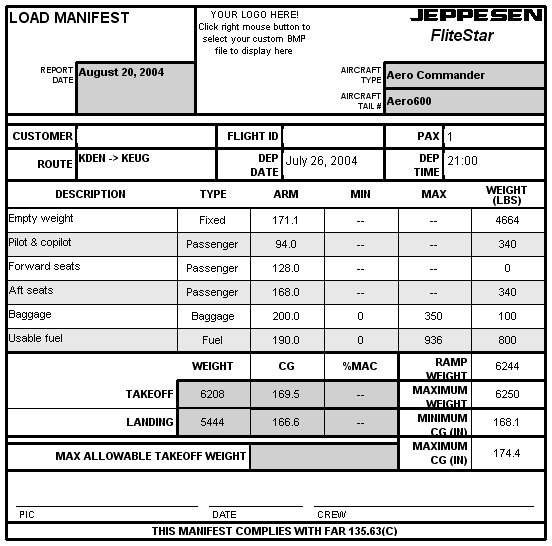
This feature is available in the FliteStar Corporate version only. Call Customer Service for information on upgrading to the Corporate version.
The Load Manifest is needed to meet FAA Part 135 requirements. A JAR-OPS Mass and Balance format is also available by right-clicking within the form. The manifest displays basic route information along with weight and balance data including minimum/maximum weight, center of gravity, and mean aerodynamic chord.
To view the Load Manifest Report:
Click Preflight > Reports > Load Manifest.
Select the Reports tab and click the Load Manifest button.
To view the JAR-OPS Mass and Balance report:
Select the Reports tab and click on the Load Manifest button.
Right-click within the Load Manifest Report, and select JAR-OPS Mass and Balance.
The Manifest uses the aircraft weight and balance information from the Preflight > Weight & Balance, and can be edited by returning to the same dialog box. The aircraft data can be edited by clicking Edit > Default Aircraft and changing the desired information (See Aircraft Setup/Weight and Balance Data).
You can use the right-click menu on this report to import a personal or company logo and resize the report on the screen.
To print the Load Manifest, use one of the following printing options:
While viewing the report, click File > Print > Print Report.
While viewing the report, click the Print button in the Standard toolbar.
Click the Trip Kit button in the Quick bar and check Load Manifest under the Reports category.
From Preflight>Reports, select Trip Kit and Load Manifest.
Click Print or Print Preview.
See also: